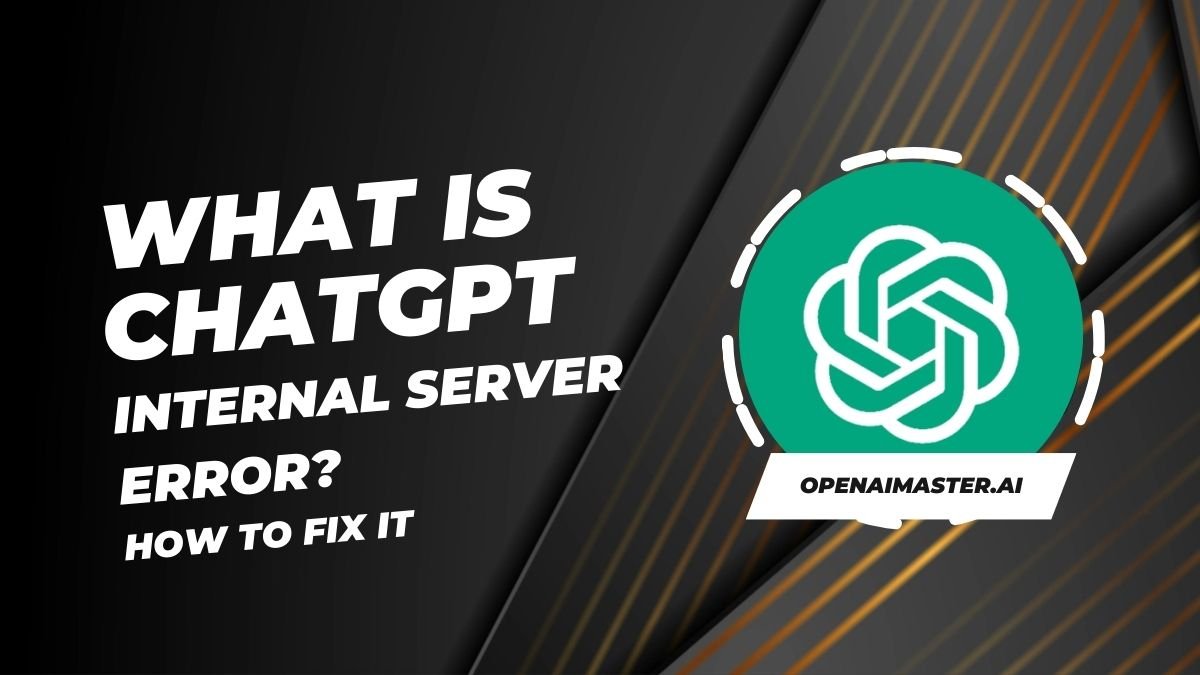Intro: ChatGPT, the revolutionary AI language model developed by OpenAI, has taken the world by storm with its impressive language understanding and generation capabilities. From writing essays and code to answering complex queries, ChatGPT has become an indispensable tool for millions of users worldwide. However, even this advanced technology is not immune to occasional hiccups, and one of the most frustrating issues users may encounter is the dreaded “Internal Server Error” message. In this comprehensive guide, we’ll explore what this error means, what causes it, and provide you with effective solutions to get you back on track with ChatGPT.
What Is ChatGPT Internal Server Error?
The “Internal Server Error” message on ChatGPT indicates that there is an issue on the server-side, preventing the chatbot from processing and responding to the user’s request. This error can occur due to various reasons, such as high traffic or server overload, server maintenance or updates, network or connectivity issues, or rate limits imposed by OpenAI.
Potential Causes of the Internal Server Error
High Traffic or Server Overload
ChatGPT’s immense popularity has resulted in a massive influx of users and requests, sometimes overwhelming the servers and causing them to struggle to handle the load. This server overload can lead to internal errors, as the system becomes overwhelmed and unable to process all the incoming requests efficiently.
Server Maintenance or Updates
OpenAI, the company behind ChatGPT, may occasionally perform server maintenance or updates to improve the chatbot’s performance, fix bugs, or introduce new features. During these maintenance periods, internal server errors may occur as the servers are temporarily taken offline or updated.
Network or Connectivity Issues
Problems with the user’s internet connection or network can also trigger internal server errors on ChatGPT. Unstable or slow connections can cause communication issues between the user’s device and the ChatGPT servers, leading to failed requests and internal server errors.
Rate Limits
To prevent abuse or excessive usage, OpenAI may impose rate limits on the number of requests a user can make within a specific time frame. If a user exceeds these rate limits, the system may generate an internal server error as a protective measure.
How To Fix ChatGPT Internal Server Error
While encountering an internal server error can be frustrating, there are several potential solutions you can try to resolve the issue and get back to using ChatGPT seamlessly.
1. Check OpenAI’s Server Status
Before attempting any other troubleshooting steps, it’s always a good idea to check OpenAI’s official server status page (https://status.openai.com/) to see if there are any reported issues or outages on their end. If there is an ongoing issue, you may need to wait until it is resolved by the OpenAI team.
2. Refresh the Page
Sometimes, a simple page refresh can resolve the internal server error. Press the F5 key or click the refresh button in your browser to reload the ChatGPT page. This action can help clear any temporary glitches or communication issues between your device and the ChatGPT servers.
3. Check Your Internet Connection
Ensure that you have a stable and reliable internet connection. If you suspect connectivity issues, try restarting your modem or router, or connecting to a different network. A strong and consistent internet connection is essential for seamless communication with the ChatGPT servers.
4. Log Out and Log Back In
Logging out of your ChatGPT account and then logging back in can sometimes resolve the internal server error by refreshing your session and re-establishing a new connection with the servers.
5. Clear Browser Cache and Cookies
Clearing your browser’s cache and cookies can help resolve issues caused by outdated or corrupted data. The steps to clear cache and cookies vary depending on your browser, but you can typically find these options in the browser’s settings or by pressing a combination of keys (e.g., Ctrl+Shift+Del on Windows or Command+Shift+Del on Mac).
6. Try a Different Browser or Device
If the issue persists in your current browser, try using a different browser or accessing ChatGPT from a different device (e.g., switching from a computer to a mobile device or vice versa). This can help isolate the issue and determine if it’s specific to your current setup or a more widespread problem.
7. Wait and Retry Later
In some cases, the internal server error may be temporary, caused by a spike in traffic or a brief server hiccup. If none of the above solutions work, you can try accessing ChatGPT again after some time. The issue may resolve itself as the servers stabilize or the maintenance period ends.
8. Explore ChatGPT Alternatives
If the internal server error persists for an extended period, and you need immediate assistance, you may want to consider exploring alternative AI chatbots or language models, such as Google Bard, Bing Chat, or ChatGPT Sidebar. While these alternatives may not offer the same level of sophistication as ChatGPT, they can provide temporary solutions until the issue with ChatGPT is resolved.
Conclusion
The “Internal Server Error” message on ChatGPT can be frustrating, but it’s important to remember that it’s a temporary issue that can be resolved with the right troubleshooting steps. By following the solutions outlined in this guide, such as checking server status, refreshing the page, verifying your internet connection, clearing browser cache and cookies, or trying a different device, you can often resolve the internal server error and continue benefiting from ChatGPT’s powerful language capabilities.
However, if the issue persists despite your best efforts, don’t hesitate to reach out to OpenAI’s support team for further assistance. They may be able to provide more specific guidance or updates on any ongoing issues with the ChatGPT servers.
Remember, the team at OpenAI is continuously working to improve and enhance ChatGPT, and occasional hiccups or errors are to be expected with such a cutting-edge technology. By exercising patience and following the recommended troubleshooting steps, you can overcome the internal server error and continue to leverage the incredible potential of this groundbreaking AI language model.