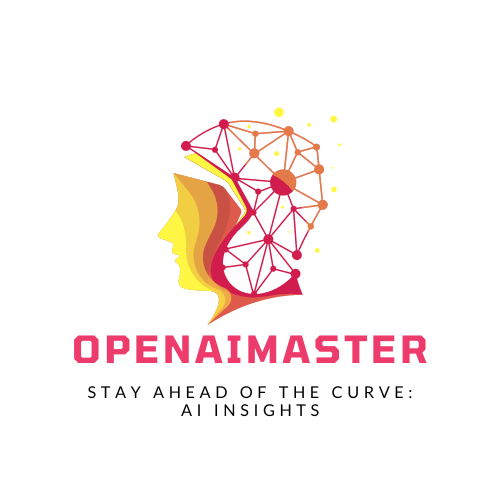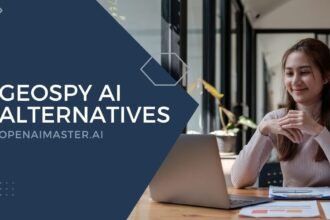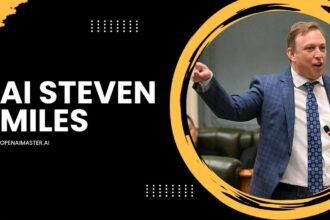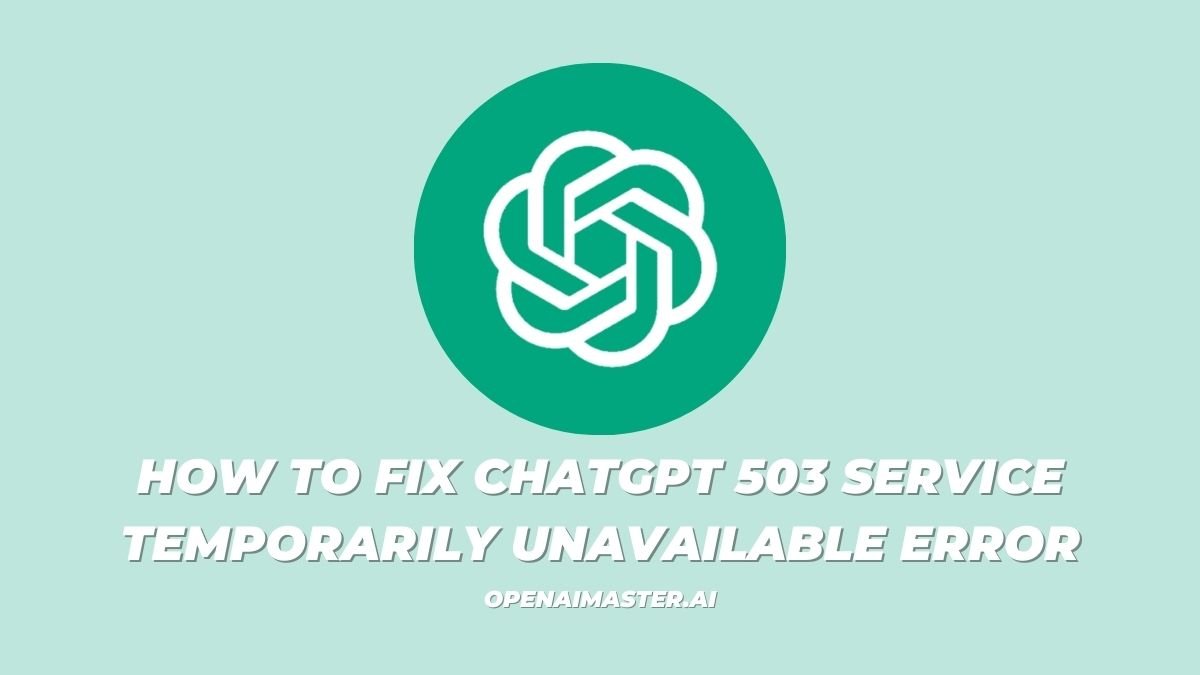OpenAI’s ChatGPT has become an indispensable tool for millions of users worldwide, aiding in tasks ranging from creative writing to coding and analysis. However, users may occasionally encounter the dreaded “503 Service Temporarily Unavailable” error, which can be frustrating and disrupt their workflow. In this article, we’ll explore the reasons behind this error and provide step-by-step solutions to help you overcome it.
Introduction
The 503 Service Temporarily Unavailable error is a common HTTP status code that indicates that the server is currently unable to handle the request due to temporary overload or scheduled maintenance. When this error occurs with ChatGPT, it means that OpenAI’s servers are experiencing high traffic or undergoing maintenance, resulting in a temporary inability to process requests.
While this error can be frustrating, it’s important to understand that it is not a permanent issue and can usually be resolved by following a few simple steps. In the sections below, we’ll dive into the details of the 503 error and provide actionable solutions to help you get back to using ChatGPT seamlessly.
What is the ChatGPT 503 Service Temporarily Unavailable Error?
The 503 Service Temporarily Unavailable error typically occurs when the server is overloaded with requests or undergoing scheduled maintenance. In the case of ChatGPT, this error can arise when there is a sudden spike in traffic or when OpenAI is performing updates or maintenance on their servers.
How to Fix the ChatGPT 503 Service Temporarily Unavailable Error
1. Check OpenAI Status Page
The first step in troubleshooting the 503 error is to verify if there are any ongoing issues or maintenance activities on the OpenAI status page (https://status.openai.com/). This page provides real-time updates on the status of OpenAI’s services, including ChatGPT. If there is an ongoing issue or scheduled maintenance, it will be listed on this page, providing insight into whether the problem is on OpenAI’s end.
2. Retry the Request
Since the 503 error often results from temporary server overload, one of the simplest solutions is to wait a few minutes and then retry the request. In many cases, the issue may resolve itself as the server load decreases or the maintenance activity completes.
3. Reduce Request Frequency
If you are making multiple requests to ChatGPT in a short period, you might be hitting rate limits imposed by OpenAI to prevent server overload. Try reducing the frequency of your requests or batch them together to avoid overwhelming the server with too many simultaneous requests.
4. Check API Endpoint and Configuration
If you are using the ChatGPT API, ensure that you are using the correct API endpoint and that your configuration settings are accurate. Incorrect endpoints or misconfigured settings can lead to connection issues and result in the 503 error.
5. Implement Retry Logic
For developers integrating ChatGPT into their applications, it’s recommended to incorporate retry logic to handle transient errors gracefully. This involves implementing a mechanism that automatically retries failed requests after a specific interval, allowing your application to recover from temporary unavailability without significantly impacting the user experience.
6. Upgrade Your Plan
If you frequently encounter rate limit issues or require higher request limits, consider upgrading your OpenAI subscription plan to a higher tier that allows more requests per minute. This can help alleviate the issue of hitting rate limits and reduce the likelihood of encountering the 503 error.
7. Check for Network Issues
Ensure that your internet connection is stable and that there are no network issues on your end. Sometimes, network latency or connectivity problems can cause 503 errors, even if the issue is not directly related to OpenAI’s servers.
8. Clear Browser Cache and Cookies
If you are accessing ChatGPT through a web interface, clearing your browser cache and cookies can sometimes resolve issues related to stale data or corrupted sessions. This step can help eliminate any potential conflicts caused by cached data and ensure that your browser is communicating with the server correctly.
9. Contact OpenAI Support
If the issue persists despite trying the above steps, reach out to OpenAI support for further assistance. Provide them with details such as the request ID, error messages, and any steps you’ve already taken to troubleshoot the issue. OpenAI’s support team may be able to provide additional insights or solutions specific to your situation.
10. Monitor Server Logs
For developers, it’s recommended to monitor your server logs for any anomalies or patterns that might indicate the cause of the 503 errors. By analyzing the logs, you may be able to identify specific issues or bottlenecks that are contributing to the temporary unavailability of ChatGPT.
Conclusion
The 503 Service Temporarily Unavailable error in ChatGPT can be frustrating, but it’s important to remember that it is usually a temporary issue. By following the steps outlined in this article, such as checking the OpenAI status page, retrying the request, reducing request frequency, and implementing retry logic, you can often resolve the issue and continue using ChatGPT seamlessly.
If the problem persists, don’t hesitate to reach out to OpenAI support or consult their documentation for additional guidance. With the right approach and troubleshooting techniques, you can minimize the impact of the 503 error and ensure a smooth experience when using ChatGPT for your various tasks and projects.