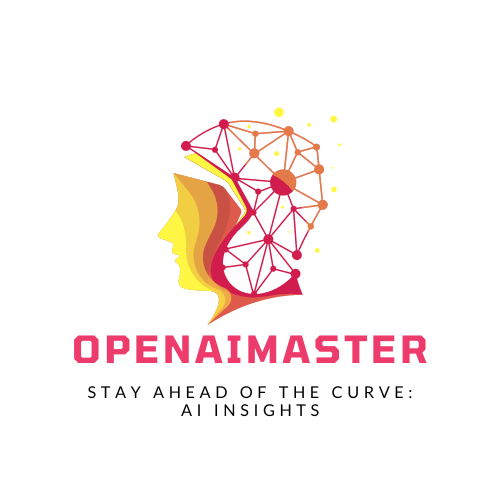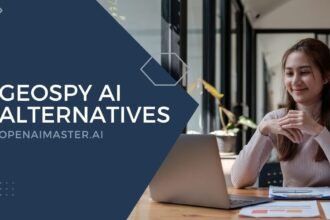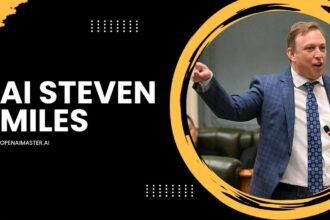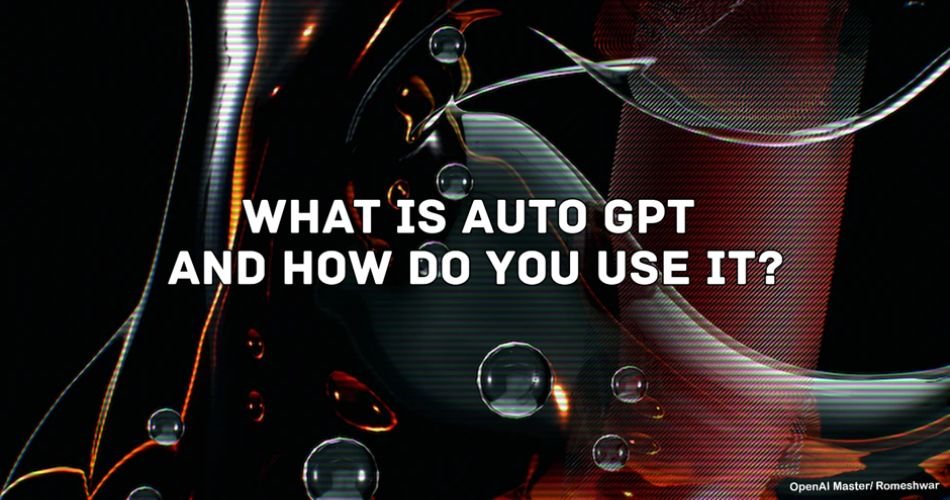In the Artificial Intelligence (AI) era, which is continuously advancing and expanding into various fields, including language processing, AutoGPT has emerged as one of the most exciting tools leveraging OpenAI’s GPT-4 architecture. Despite its familiarity with OpenAI, it has some key differences, such as better memory management, real-time insights, and the ability to generate AI images with prompts from Dall-E.
Among other AI tools, AutoGPT has attracted many users. Since it is an Open-Source project, developers can automate functions without multiple prompts. This model is said to be more reliable with AutoGPT and is available for everyone to use. It is straightforward, as it does not require extensive development skills.
What is AutoGPT?
AutoGPT is an AGI model, a subset of AI that executes entire tasks. AI is smarter than humans. AutoGPT is quite similar to OpenAI models, such as GPT-3 and GPT-4. It generates human-like text, answers questions, translates text, summarises long documents, and provides contextually accurate responses.
AutoGPT uses algorithms to develop optimized machine learning models automatically and adjusts several parameters based on specific tasks. It also can self-tune. AutoGPT refers to automated machine learning (AutoML) and should not be confused with “Automotive.” AutoGPT is an open-source artificial general intelligence that customizes and automates AI agents.
How AutoGPT Works
AutoGPT is an AI mechanism that creates multiple AI agents, similar to other OpenAI GPT models. It follows the user’s prompt, analyses and finds patterns within the dataset it was trained on, and then begins writing while predicting words to finish the sentence. In other words, AutoGPT processes a chain of actions to finish the sentence with the contextual prompt.
How to Install and Set Up AutoGPT
There are several ways to install and use AutoGPT. We will add both apps that you can use to run AutoGPT independently.
Prerequisites
In order to access the OpenAI Model, users need to have Python 3.8 or later and an OpenAI key. Additionally, the AutoGPT code needs to be downloaded from Github. We recommend using the Stable branch, as the Main Branch is often dysfunctional.
How to Install Python, Pip abd add Key to Use AutoGPT
- Download Python, and Install on your computer.
- After this, Execute the Python test installation on Windows Terminals.
- python –version
- pip –version
- Download AutoGPT, and Extract the file on your desire location.
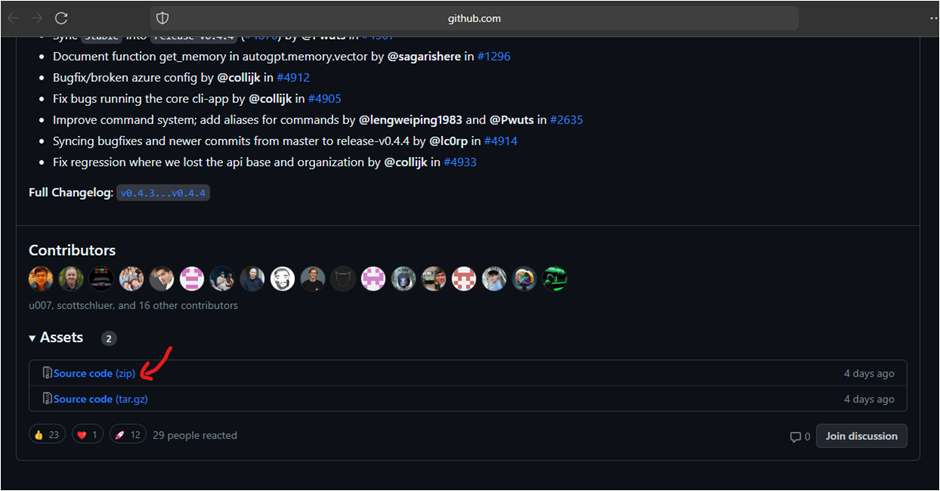
- Now, Open .env.template File in Notepad or any text-editor.

- After this, In the place of “OPENAI_API_KEY” enter your API key.
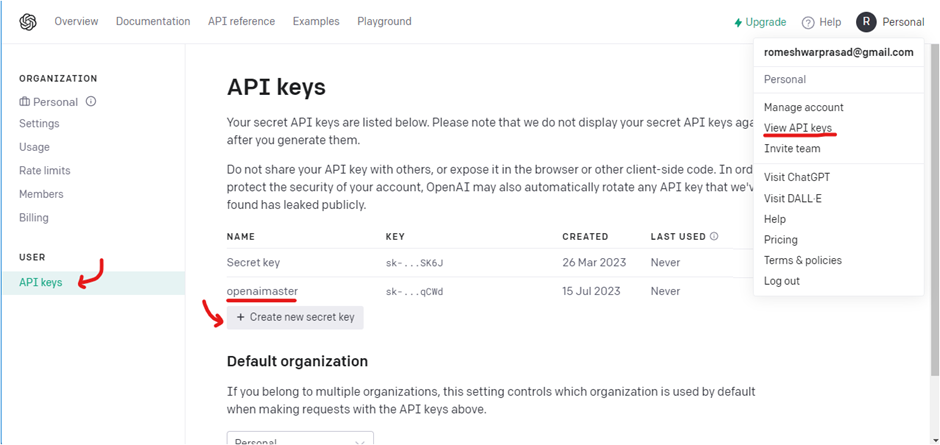
- Once you done with the it, Now we do need to allow LLM to get real-time data and to retrieve relevant information from memory for AI applications. We will be using pinecone.io and then create your account.
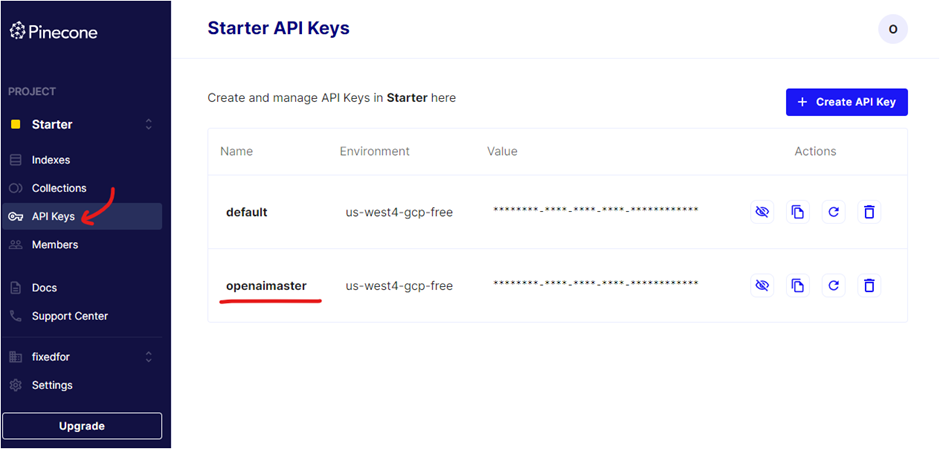
- From the left-sidebar click on API key and then create a New API key.
- Again, open your and in the . env.template, paste the pinecone.io API key in place of PINECONE_API_KEY.
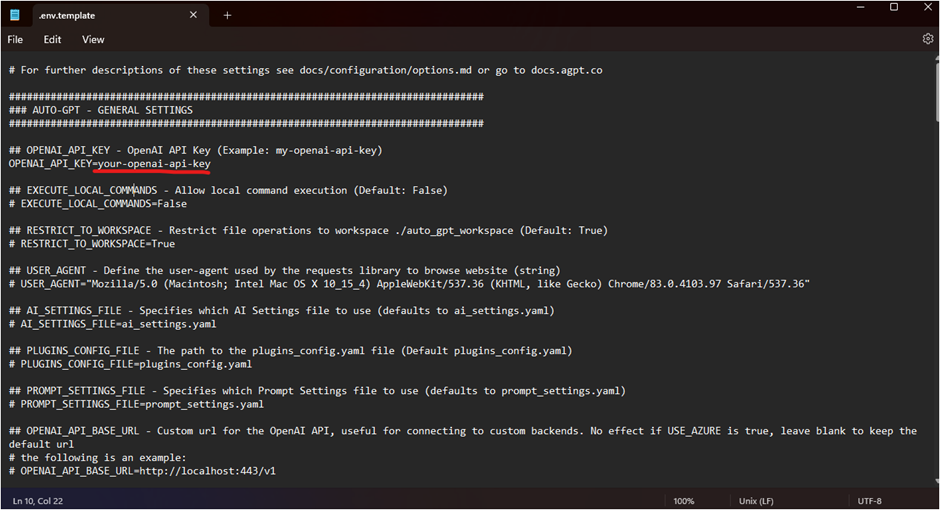
- After doing this, Simply rename the file “.env.template” as “.env.”
How to Install AutoGPT on Desktop
We have now finish adding the API-keys, Now we can start installing AutoGPT on Desktop for which here are the instructions.
- Copy the Patch of the AutoGPT Folder which you have made changes for.
- Now, Open Windows Terminal and then Execute the cd and then add space to excute the patch of the folder
- Cd folder-patch
- Now install the librarised with the following command “pip install -r requirements.txt.”
- After this, Execute the python -m autogpt.
- Give your Project a name and then define the role of AI as you like, and then set goalds based on your perfernce.
- Once you done with fine-tune, Press y to confirm your action. However, if you want your AI to run without requiring user autheotixation press y-n and do replace the n with any number.
- To stop any continuous aaction press Ctrl + C
Note: AutoGPT may open in Chrome to get the real-time informations.
Alternative: You can use it on your Visual-Editor or any code-editor.
For this, we will be using the Microsoft Visual Editor to install Python and need OpenAI API to setup Developer Environment.
- Starting with open Power Sheel, and execute the git clone https://github.com/Torantulino/Auto-GPT.git.
- After that, Head over to Project Director and execute the c d ‘Auto-GPT
- Now, You do need to install the librarised with the following command “pip install -r requirements.txt.”
- Rename the File ’env. template’’ to ‘’.env’’
- In this file, Enter your OpenAI Key “OPENAI_API_KEY.”
How do I use AutoGPT?
To use AutoGPT, you will need an OpenAI API key, which requires an OpenAI account. To get started, visit the OpenAI platform and log into your account. From there, click on the profile icon in the screen’s upper-right corner and select “View API” from the context menu.
Please create your own secret key on the OpenAI API page and assign it a name. Once you create the key, it will be displayed on the page. Be sure to copy and save the key somewhere safe, as you cannot view it later.
AutoGPT offers a variety of features, including:
Source: The Decoder
- Writing Code: With AutoGPT, you can write, debug, and understand code using prompts. Previously, users had to write prompts for each function or logic separately, but now it can all be done with the primary objective in mind.
- Building Applications: You can ask AutoGPT to build a complete application, such as a chat application.
- Academic Research: AutoGPT can help you discover and explore things beyond what you can find in books or other resources. With access to datasets, you can learn new things.
- Market Research: If you are dealing with large amounts of data and want to find patterns, usages, and other insights, AutoGPT can assist with market research.
- Integration with Google Calendar and Gmail: AutoGPT is compatible with Google Workspace and supports plugins. You can integrate it into your workspace to enable AI capabilities.
To use AutoGPT, run python main.py with the goal “Write a blog post about cats,” and it will generate a response accordingly.
Generate Text with AutoGPT
Once you done with installing, and setup AutoGPT now we can begin with Generating Text with AutoGPT.
import openai
response = openai.completion.create (
prompt = "translate the following english text to french: '{}'",
)
print (response.choice[0].text/strip())Note: Developer do require to change several paramet like “Model” as “autogpt”, “Prompt” for entering your promopt-request and the “max_tokens” which refres to set the maximum length of the model’s response.
Fine-Tune your AutoGPT
At last you do need to fine-tune several parameter like “temperature,” “top_p” and such more according to your preference,
response = openai.Completion.create(
prompt="Translate the following English text to French: '{}'",
temperature=0.5,
)
Once you finish installing the AutoGPT, Give your project a name and start pushing it to main.
So this is how you can use, AutoGPT, but do rember it do involved inaccurary and could be bias with some results. Also, some users have reported they have facued issue with AutoGPT as it do stuck in loop and task will never be complete. As for general users, developers it is quite useful and also require major development. Apart from this, there are several AutoGPT altenratives like the AgentGPT.
To learn more, Do consider Checking the GPT Docs, and also learn Prompt engineering to learn more about fine tune your codes.
Generating Text with AutoGPT
To generate text with AutoGPT, first ensure that you have installed and set it up. Then, import openai and use the following code:
response = openai.Completion.create(
prompt="Translate the following English text to French: '{}'",
model="autogpt",
max_tokens=...
)
print(response.choices[0].text.strip())
Note that you will need to change several parameters, including the “prompt” to enter your prompt request, “model” to “autogpt”, and “max_tokens” to set the maximum length of the model’s response.
Fine-Tuning AutoGPT
Finally, you will need to fine-tune several parameters to your preference, such as “temperature” and “top_p”. To do this, use the following code:
response = openai.Completion.create(
prompt="Translate the following English text to French: '{}'",
model="autogpt",
temperature=0.5,
max_tokens=...
)
Once you have finished installing AutoGPT and given your project a name, you can start pushing it to main.
It is important to note that while AutoGPT can be useful for general users and developers, it may involve inaccuracies and biases in some results. Some users have reported issues with AutoGPT getting stuck in a loop and the task never completing. There are also several AutoGPT alternatives, such as AgentGPT. To learn more, consider checking out the GPT Docs and learning about prompt engineering to fine-tune your codes.