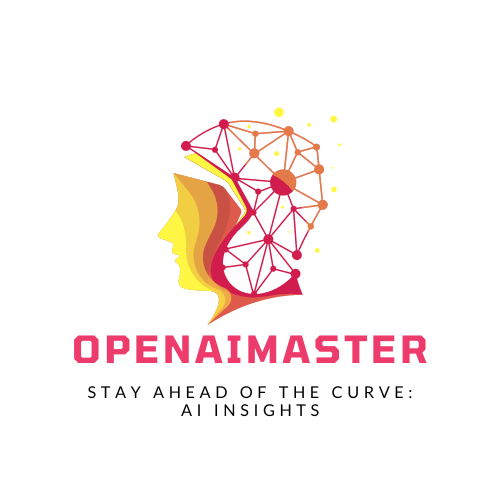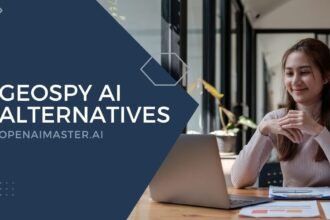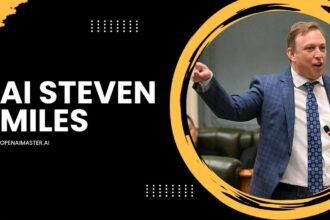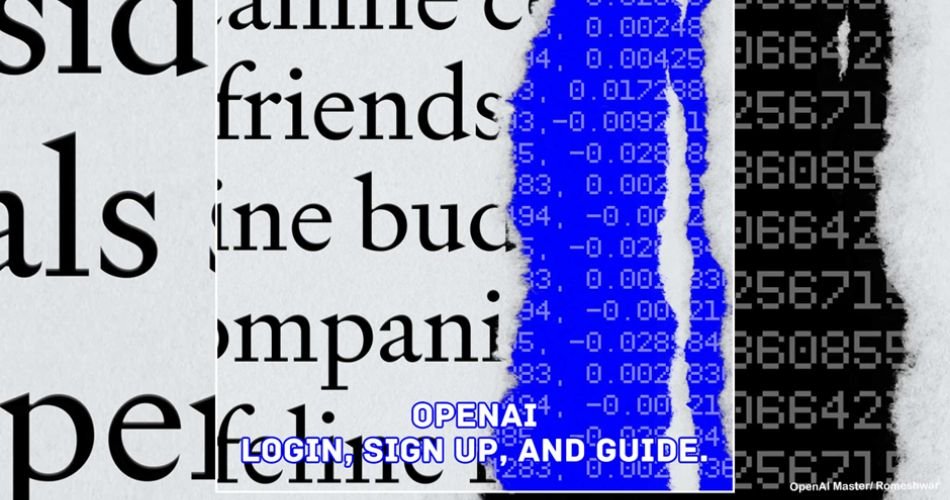You may be curious to try out ChatGPT, DALL-E, and Playgrounds, but did you know that these AI models were developed by OpenAI? To use these advanced AGL models, you just need one account to access them all, which is OpenAI. Today, in this article, we will be sharing how you can create an OpenAI account and how you can use an OpenAI login to access them. So, without further ado, let’s take a closer look at it.
OpenAI’s ChatGPT is revolutionizing the generative AI industry and leading the industry with its AI models like GPT and DALL-E. Tech giants like Google, Meta, and others are on red alert about their dominance, which they have held for years. However, OpenAI is also powering some new AI apps and services.
How to Sign Up for OpenAI
Let’s begin with OpenAI Sign-up. Here, we will learn how you can create a fresh new OpenAI account.
Create an OpenAI Account
- Open the OpenAI Sign Up page on your browser.
- Then, it will ask you to enter your email address. Simply enter your email address and click on Continue.
- Alternatively, you can also use your Google, Microsoft, or Apple account to continue creating a new OpenAI account.
- To do this, click on Continue with Google, Continue with Microsoft Account, or Continue with Apple.
- If you have chosen “Continue with Google, Microsoft, or Apple,” then it won’t ask you to verify your email. Simply skip to the next step, “Set up your OpenAI Profile.”
- After that, it will ask you to create a password for yourself. Once you are done, click on Continue.
- Make sure your password contains at least 8 characters with a mix of symbols, characters, and numbers.
- Now, OpenAI will send you an email for verification.
- Head over to your email and look for the “OpenAI – Verify your email” email in your mailbox.
- Open that email, and simply by clicking on the green “Verify Email” button, you can verify your email.
Set up your OpenAI Profile
After you verify your email, it will take you to the OpenAI Platform where you need to enter your account details. On that page, it will ask you about yourself so it can set up your OpenAI Platform account.
- Enter your name, last name, and date of birth.
- The organization name is optional.
- After that, you are required to verify your mobile number.
- Enter your mobile number and tap on either “Send Code Via WhatsApp” or “Send Code Via SMS”.
- To receive OTP on WhatsApp, click on “Use” for the option “Do you have WhatsApp?” and if you want to receive it as SMS, click on “No”.
- Once you get the OTP, enter it on the OpenAI SMS verification panel.
- That’s it!
It takes some time to save your information. Once it finishes, you can start using your OpenAI account on ChatGPT, DALL-E, Playground, or any other OpenAI apps and services.
How to Use OpenAI Login
We have successfully created an OpenAI account. Now you can start using it on OpenAI products and services. We have a quick guide. It will work the same for all.
- First things first, open the OpenAI product website for which you want to use your OpenAI account.
- Once you open the site, you will see a button with an arrow that says “Try”. Click on it, which will take you to the OpenAI Account login page.
- Click on “Login”, and then with your credentials, enter your username and password.
- That’s it!
Once you enter your credentials for OpenAI, now you can access the OpenAI product which you wanted to use. However, there are some products and services for which you won’t get instant access, like GPT-4 API. For this, you need to join the waitlist to get access.
Join OpenAI Waitlist
Occasionally, OpenAI announces new products and services and offers controlled access and environments. They ask users to join the waitlist so that when the company is confident about the stability of their product, they can enable access and notify users about it. For example, the GPT-4 API Waitlist.
To join the OpenAI Product Waitlist access:
- Head over to the OpenAI Product Waitlist access.
- It will take you to the Waitlist forum, with the “*” indicating that it is required to fill.
- Enter details like First Name, Last Name, Email, Company Name, and Organization ID. It may also ask you why you want to have access to “OpenAI Product” and require you to submit your plans or usages for access.
- Once you have filled in all the details on the forums, click on Join Waitlist.
- That’s it! You will receive confirmation about submitting the waitlist.
Once you have access, you will be notified about it via email.
How to Reset or Change OpenAI Account Password
If you forget or want to reset your OpenAI account password, you can request a reset request from the company by following these steps to reset your OpenAI account password.
- Visit the OpenAI Login Panel on your browser.
- Enter the email for the account you have forgotten the password for and hit Enter.
- When it asks for a password, simply click on Forgot Password located at the bottom of the Password Box.
- After this, it will ask you to confirm your email address by resubmitting the email address and hitting Continue.
- That’s it!
Reset or Change OpenAI Password
- Look for “Change Password for OpenAI” in your email inbox.
- If you haven’t found this email, then look in Spam because sometimes automated mail gets marked as Spam and can be found within Spam.
- If you get the email in Spam, mark it as unspam and it will be moved to Primary Inbox from where you can open it.
- Open that email and within the email, you will have a green “Reset Password” button.
- Click on it, and now you can reset your password.
- Enter a new password and re-enter to verify your password.
- Then, click on Reset Password to confirm your action.
If you are still facing issues, then you can also use Login with Google or Microsoft or Apple account as it doesn’t require resetting; simply log in using the authenticated method. However, there are still a lot of people facing this issue. In this case, you can post the query on OpenAI Community Forum or get in touch with OpenAI Support. Try clearing your browser’s cache and cookies if you are still facing the issue.
Delete Your OpenAI Account
If, for some reason, you want to delete your OpenAI account, you can do so. However, please note that you cannot use the same email or phone number for a new OpenAI account for security reasons. Additionally, any subscriptions or API access will be permanently removed, and you will not be able to log in again in the future.
To delete your account, follow these steps:
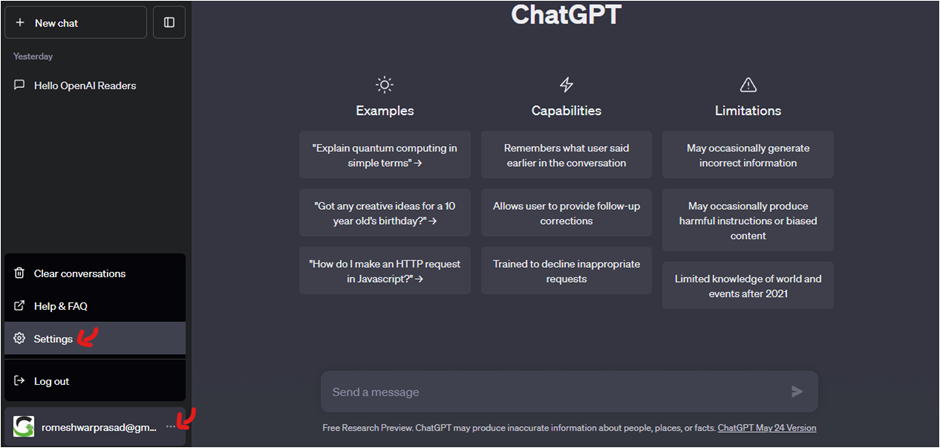
- Open ChatGPT in your browser.
- Click on the mail icon located in the bottom-left corner of ChatGPT.
- Next, click on Settings and then go to Data Control.
- At the bottom, there will be a “Delete Account” option with a red button.
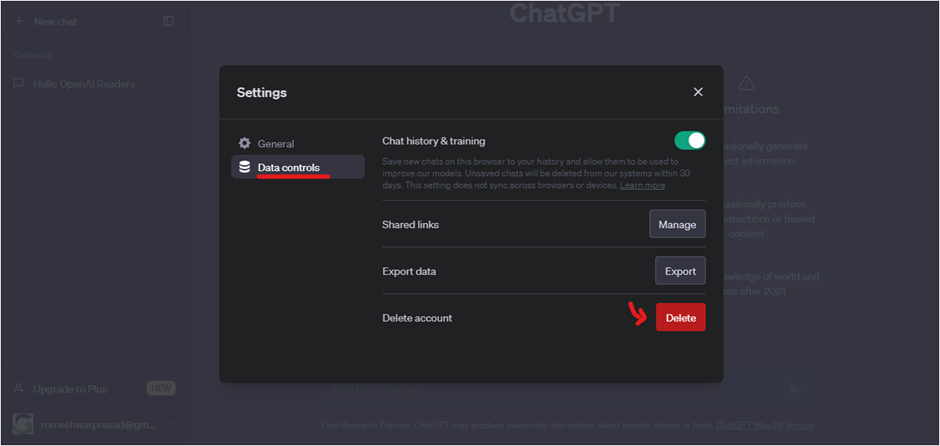
- To delete your account, enter your account email and then type “DELETE” in the text box.
- Click on “Permanently Delete My Account” to verify your action.
- That’s it!
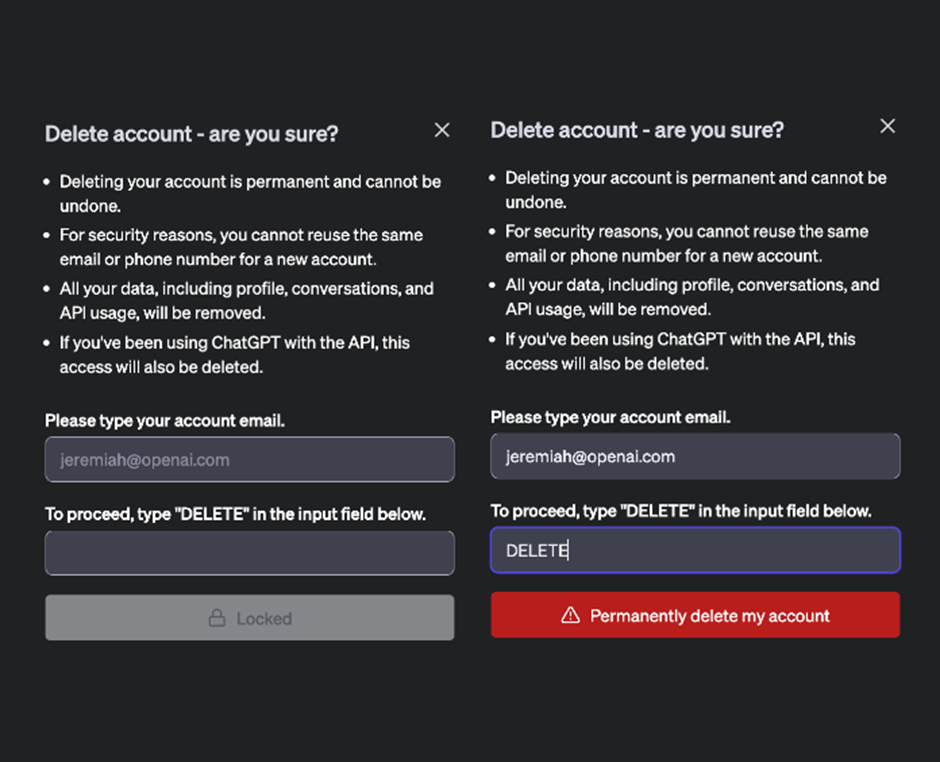
Alternatively, you can also send a message to OpenAI by heading over to OpenAI Help and choosing “Send Us a Message.”
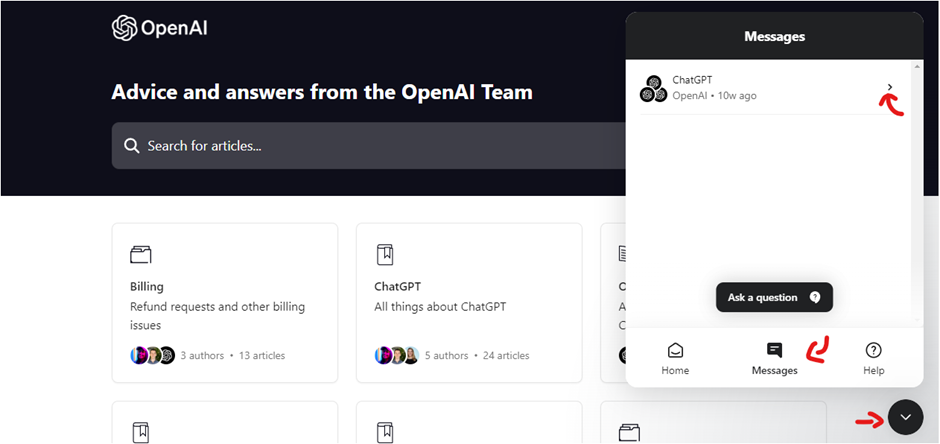
From there, select “Account Deletion,” and by following the on-screen instructions, you can delete your account.
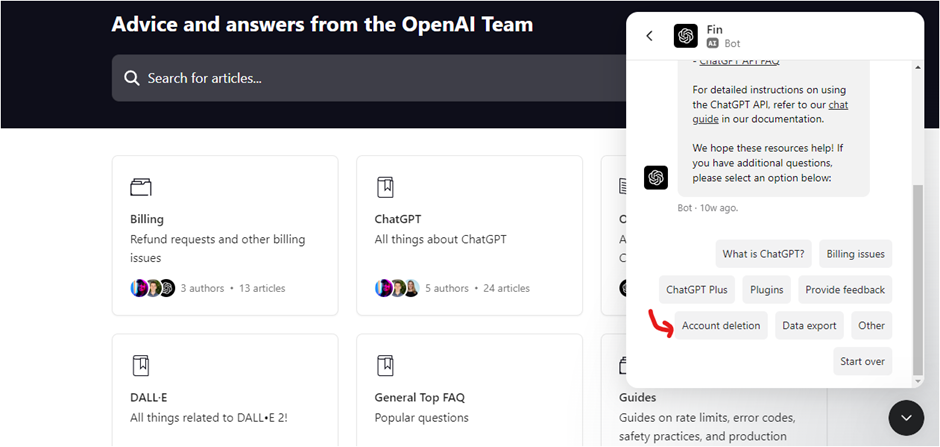
So, this is how you can create and use an OpenAI account to log in to DALL-E, ChatGPT, Playground, or any other OpenAI product, including future releases. Hopefully, this guide is helpful for you, and if you have any queries, please share them with us in the comment section down below.