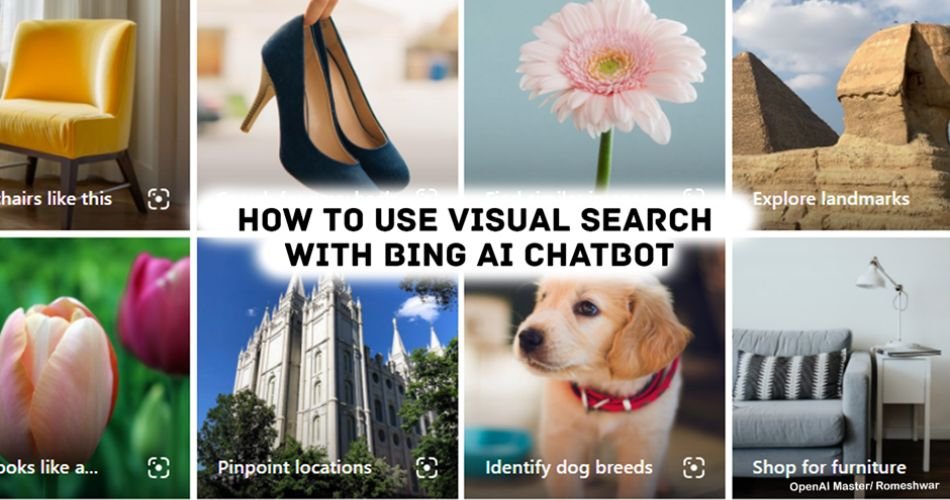Sometimes we use Google Lens and Microsoft Visual Search to copy text, translate, or find similar images online. However, in the era of Artificial General Intelligence, we can now ask anything in natural language and receive a conversational response. Microsoft recently announced some enhanced capabilities during the Microsoft Inspire event. These capabilities included the ability for users to search for images with the Bing Chatbot.
If you have never used Microsoft Visual Search or Google Lens, let’s first get an overview of them. Suppose you have an image and want to find similar images online. Microsoft Visual Search finds similar images online. Microsoft has had this feature for years on Bing, and now it is available directly from the Bing chatbot. Let’s look at this and how to implement it in the Bing AI chatbot.
Microsoft’s Bing Chatbot Visual Search
The company is leveraging OpenAI’s partnership to integrate the advanced GPT model into its apps and services. Last month, the company experimented with Visual Search with a handful of users, and now it is available to everyone. Following the initial rollout of Bing Chat, this is a major update to the Bing Chatbot.
You can now formulate questions with images, and Bing can respond. For example, you can ask about architecture, food recipes, or anything else on your mind. Use the upload button to ask about an image from the Bing Chatbot. It uses advanced computer vision and machine learning algorithms to analyse images and find the closest ones.
This means users don’t have to write complicated phrases, and they will also get better image responses than before based on the user’s prompt. Not only this, but users can now generate images directly from the Bing chatbot. Apart from this, there are several things you can do with Microsoft Bing Chat. These include translation, solving complex mathematical problems, and coding tasks such as writing, debugging, or understanding.
How to Use Image Search on Bing Chatbot: Image Recognition
It is currently available on desktop via Microsoft Edge and mobile via Bing Mobile. Microsoft confirms that this feature will also be available in Enterprise in the coming months.
- Open Microsoft Edge on your device.
- Visit Bing Chat. You can either directly open Bing Chat or open Bing and then click on Chat from the upper navigation.
- Next, on the Bing Chatbot, a text box will appear at the bottom.
- On the right side of the text box, you will see an icon for visual Search beside a microphone.
- Then, you have three different options:
- Paste image URL: Simply paste the URL of the image you want to search for.
- Upload from this device: You can directly upload the image you want to search for.
- Lastly, take a photo. If you have something you want to search for, you can use this to directly search for it by taking an image.
- Once you upload the image, you can write the prompt that you want to ask, such as finding something similar, asking about a place, understanding what’s in the image, or anything else you are curious about.
- Then, submit your request. That’s it.
After submitting, it will look for a similar image.
How to Search for Images on the Bing AI Chatbot
You can also search for images using the Bing chatbot. You can even create up to 150 to 200 images a day.
- Open Microsoft Edge and head over to Bing.
- Click on Chat to open Bing Chat, or directly visit Bing Chat.
- In the text prompt that appears at the bottom, type what you are looking for, such as “Show me images of elephants.”
- Submit your prompt, and Bing will share the images you requested.
- That’s it!
How to Create Images Using the Bing Chatbot
With the OpenAI DALL-E Monitor, you can generate images with prompts.
- Open the Edge browser and visit the Bing AI Chatbot.
- In the text box at the bottom of the Bing Chatbot, type Create,” followed by your prompt. For example, “Create an image of a cute cat drinking chocolate water with its family.”
- The tool will start creating the image for you. Click on the image that you like, and it will take you to Microsoft Bing Image Creator. From there, you can share, save, download, or further customise it.
- That’s it!
Microsoft offers one of the best AGIs to consumers. Other companies like Google, Anthropic, and similar companies working on AGI are facing tough competition. With continuous efforts to introduce new features and a faster rollout, Bing Chat is becoming more appealing to users. The company has made Bing Chat an integral part of Bing. At this point, we can say that Google’s Lens is much better at recognising images and extracting text.