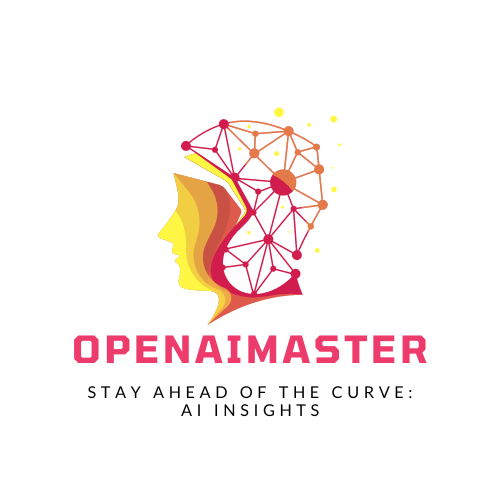GitHub Copilot ek exciting naya tool hai jo artificial intelligence ka use karke aapko code suggest karne ke liye karta hai jab aap type karte ho. Ye aapke liye ek AI sahayak programmer ki tarah kaam karta hai, context ko analyse karke suggestions deta hai taki aapki productivity badhe. Is guide mein, hum aapko GitHub Copilot ka use karne ke liye janne ki zarurat har cheez bataenge.
GitHub Copilot Kya Hai
GitHub Copilot kai popular code editors ke liye ek extension hai. Ye neural code completion kehlayi jaane wali technique ka use karta hai taki aap code likhte waqt suggestions de sake. Ye specifically billions line ki public code se train kiya gaya hai taki ye common patterns aur APIs sikh sake.
Ye tool aapke liye time bachane aur repetitive coding tasks ko kam karne ke liye design kiya gaya hai. Jaise, agar aap Python mein ek file read karne ke code ko type karne lagte ho, to GitHub Copilot file kholne, contents ko ek variable mein load karne aur file handle band karne jaise related sections suggest kar sakta hai.
See More : GitHub Copilot General Availability
Key features aur benefits mein include hai:
- AI se powered autocomplete for faster coding
- Multiple programming languages ke saath kaam karta hai
- Visual Studio Code, Vim, Neovim aur more ke liye extension ke rup mein available hai
- Aapke already likhe hue code par depend karte hue contextual suggestions
- Bug reduce karne mein help karega by reliable code snippets suggest karke
GitHub ne Copilot ko Technical Preview mein launch kiya hai, matlab tool abhi testing aur improvements ke phase mein hai rollout ke dauran. Overall, iska goal developer productivity aur happiness ko boost karna hai!
GitHub Copilot Ka Use Kaise Kare
GitHub Copilot Extension Install Karein
GitHub Copilot ka use karne se pehle, aapko apne chosen code editor ke andar extension ko install karna padega. Yahan common options ke liye instructions hai:
Visual Studio Code
VS Code mein GitHub Copilot install karne ke liye:
- Extensions view kholen
- ‘GitHub Copilot’ ke liye search karen
- Install pe click karen
- VS Code ko reload karen taki extension activate ho jaye
Ek baar install ho jane par, aap status bar ke neeche Copilot ka chota sa icon dekh payenge.
Vim aur Neovim
Vim aur Neovim editors ke liye, apne chosen plugin manager ko use karke GitHub Copilot plugin install karein.
Jaise, Vim Plug ke saath:
Plug 'github/copilot.vim'Ye plugin aapko coding ke dauran suggestions mangane ke liye :Copilot command add karta hai.
Other Editors
Aur editors jaise Visual Studio, IntelliJ aur Jupyter Notebooks ke liye Copilot support future releases mein add hona planned hai.
Access Ke Liye Sign Up Karein
Kyunki GitHub Copilot currently limited Technical Preview mein hai, aapko access paane ke liye ek waitlist pe sign up karna padta hai. Ye process ka overview yahan hai:
- Waitlist Signup: Apna email aur optionally apna GitHub account connect karein sign up page pe.
- Invite to Join: GitHub rolling basis pe room khali hone par invite emails bhejta hai. Access set up karne ke liye link pe click karein.
- Enable Copilot and Pay: Monthly and yearly billing plans mein se choose karein. GitHub discounted pricing introduction special rate ke rup mein offer kar raha hai.
- Configure Preferences: Privacy, unsupported languages jaise settings ko review aur change karein.
Ek baar set up ho jane ke baad, Copilot aapke coding environments mein enabled hoga suggestions ke liye. Aap suggestions kitni access kar sakte hai har week wo aapke chosen free ya paid plan par depend karta hai.
GitHub Copilot Ka Use Karna
Jab aap coding shuru karte ho, GitHub Copilot activate ho jaata hai. Wo aapke abhi tak jo likha hai usko scan karta hai aur statistical patterns ke basis par code suggestions generate karta hai.
Suggestions paane ke kuch tareeke hai:
- Continue Code: Agar aap koi code block shuru karte ho, to Copilot use continue karne ki sensible suggestions de sakta hai.
- Comment Descriptions: Natural language mein comment karke bataiye aap kya implement karna chahte ho, aur Copilot possible code suggest karega.
- Keyboard Shortcuts: Kuch editors mein jaise Ctrl+. or :Copilot wagerah shortcuts hote hai explicitly completions mangane ke liye.
Jab bhi GitHub Copilot koi suggestion deta hai, aap apne editor ke andar highlighted completion dekh payenge. Agar useful lagta hai to Enter dabakar use accept kar len.
Suggestions acche se lane ke liye continuing code ya comment descriptions jaise alag alag invocation techniques try kijiye. Jitna context aap provide karenge, utni behtar suggestions milegi.
Also Read : GitHub Copilot Pricing Aur Plans
Behtar Suggestions Ke Tips
Apne AI sahayak programmer se behtar suggestions paane ke kuch tips:
- Apna intent explain karne ke liye clear comments likhe Copilot se pehle.
- Code ko reusable functions mein break karne jaise best coding practices follow karein. Copilot public code se seekhta hai.
- Variable names/types specify karke additional context provide karein.
- Patient coding karein instead of hurrying. Ek do second Copilot ko context scan karne aur ideas generate karne ke liye dijiye.
- Useful suggestions ko Enter dabakar accept ya fir Esc se dismiss karke feedback dijiye.
Jitna aap GitHub Copilot ka use karenge, utna wo aapke style ke hisab se adapt hota rahega. Time ke saath, aap mein aur AI capabilities ke beech intuitively hybrid partnership develop hogi.
Apni Pasand Ke Hisab se Setup Customize Karna
Settings mein jaakar GitHub Copilot ko apne hisab se customize karein coding style ke:
Privacy Settings
Copilot aapke code files se context collect karta hai smart suggestions ke liye, lekin aapki permission ke bina kahi bhejta nahi hai. Logged activity ko Privacy Settings se audit kar sakte ho:
- Copilot ke training ke liye use hue files
- Anonymized usage stats
- Product improve karne mein help karne ke liye errors
Is activity ko view karne ke liye “Usage & Feedback” option enable karein.
Unsupported Languages
Default ke hisab se Copilot har language ke liye completions suggest karta hai. Agar kisi specific language ke suggestions confusing ya helpful nahi lagte to use disable kar sakte ho:
- Advanced Options ke niche, “Unsupported Languages” pe click karein
- Language list se toggle karke exclude kar sakte ho
Keyboard Shortcuts
Koi convenient shortcut jaise Ctrl+. assign karke bina kuch type kiye Copilot suggestions mangane ke liye:
- Keyboard shortcuts search karein
- “GitHub Copilot: Trigger completions” option dhundhen
- Pencil icon pe click karke shortcut set karein
Apni pasand ke hisab se customize karein taki Copilot aapke normal coding flow mein blend ho jaye.
Copilot Ke Saath Responsible Coding
Copilot ki suggestions publicly available code ko absorb karke aati hai, to kabhi kabhi outdated syntax ya incompatible patterns recommend kar sakti hai. Har suggestion ko accept karne se pehle carefully review karna zaruri hai:
- Deprecated libraries/APIs check karein: Kahi code older versions refer to nahi kar raha?
- Insecure practices dekhein: Credentials, SQL statements wagerah safely handle ho rahe hai na check karein.
- License details review karein: Snippets licensed code ko incorrectly reuse to nahi kar rahe?
Copilot ko intelligent code search engine ki tarah samjhe jo aapke kaam ke liye ideas recommend karta hai. Aap par responsibility hai ki har suggestion integrate hone se pehle use check kar le ki quality standards follow ho rahi hai aur best practices uphold ho rahe hai.
AI Coding Tools Ka Future
GitHub Copilot ne software development ko enhance karne ke liye AI ka use karke ek exciting new paradigm establish kiya hai. Aage jaakar is technology mein progress hone par kya hosakta hai, use dekhne ko milega:
- Support for More Languages: Niche communities ke fayde ke liye common languages se aage badhna
- Integration with IDEs: Dedicated IDEs ke saath tighter coupling se smarter completions
- Code Generation: Autocomplete se aage badhkar classes, services, tests wagerah bhi comment se define karke automatically generate karna
- Accessibility Boost: Repetitive coding kam hone se software build karne walon ki range badhayegi
- New Collaboration Models: Natural language mein requirements describe karke automatically unhe implement karna
GitHub Copilot ke launch se AI ke developer productivity aur software innovation par padne wale impacts ke liye next era shuru hua hai. Abhi to beginnings hi hai, lekin future implications kaafi far-reaching hain!
Apne AI Partner Ke Sath Building Shuru Karein
Kya aap taiyaar hai is game-changing AI pair programmer ki madad se faster coding karne ke liye? GitHub Copilot ne collaborative development ko next level le jane mein madad ki hai. Aaj hi sign up karke suggestions lena shuru kijiye!
Ye extension Visual Studio Code, Vim jaise kayi popular coding environments ke liye available hai. Install karne ke baad, faster coding ke liye suggestions ka use karein ya fir natural language comments likhke bataiye aap kya build karna chahte ho.
Ek responsible developer ki tarah, har suggestion accept karne se pehle use ache se review zarur karein, quality aur security standards maintain ho paye. Copilot ko ek intelligent code search engine samjhe jiska final goal hai aapka time bachana.
GitHub Copilot ne software create karne ke barriers ko neeche laya hai aur ideas ko kabhi se behtar tareeke se real world mein laane mein madad karta hai! AI ke power ke saath, coding future se umeeden ab aur bhi behtar hai! Is revolutionary new tool pe abhi kood padne ka perfect time hai.