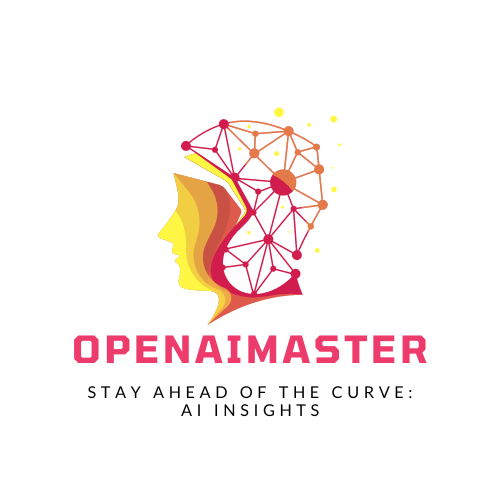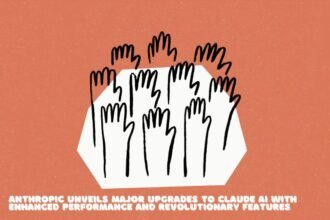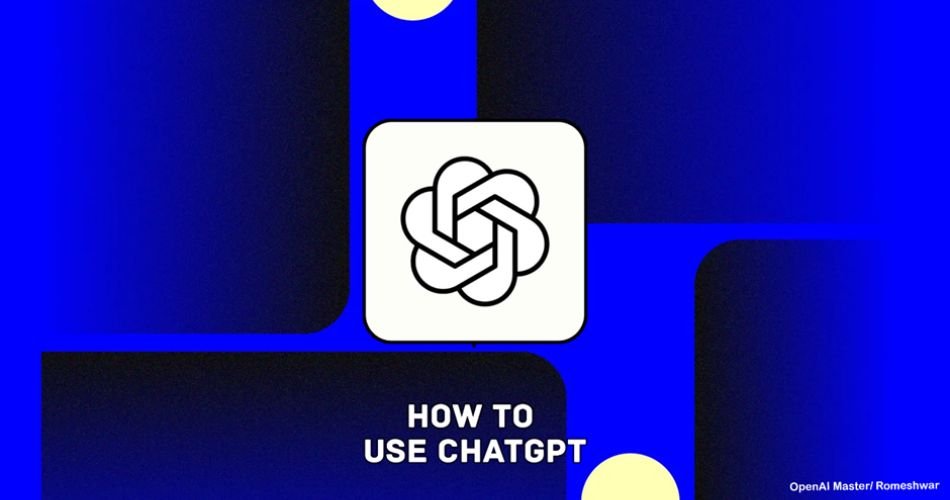When it comes to using one of the most advanced artificial intelligences chatbots, ChatGPT allows you to do several things. It is also quite helpful, especially for students who want to understand complex things in simple terms and explore things. So, if you have been wondering how to use ChatGPT, then today, in this article, we will share a guide for everyone covering everything. Without further ado, let’s take a closer look.
How to use ChatGPT?
This is available for free. To start using ChatGPT, you can access GPT-3.5 by default. Here is a quick guide:
- Visit OpenAI ChatGPT on your browser.
- After this, it will ask you to log in with OpenAI Accounts.
- After that, it will redirect you to ChatGPT, where a text box appears at the bottom of the screen where you can type your prompt.
- Enter the prompt and then hit the submit button to generate a response.
- There are some options with the response, like hovering over the response and then clicking on the copy button. There is also a like or dislike button for feedback.
Note: OpenAI also announced the ChatGPT (iOS), similar to the web-based service. Also, to use more advanced functionality, use GPT-4, which also comes with plugin support. (https://openaimaster.ai/how-to-use-chatgpt-4-for-free/)
In the text box, enter the text prompt and submit the request. We advise users to write clearly with sufficient context. It is better to learn about “prompt engineering“. You can ask it for translation, summarization, explanation like a 10-year-old kid, and more. It tends to generate more polite prose than human writers.
ChatGPT is not responding to my prompt.
It is usual for ChatGPT to deny a response to your prompt. The developers of ChatGPT at OpenAI have implemented several safeguards to prevent inappropriate, illegal, or offensive content. Examples of this include:
- Explicit or offensive material
- Prompts for hate speech, discrimination, or violence
- Prompts for illegal activities, privacy, or passwords
- Requests for personal information such as credit card numbers or CVV codes
In addition, several types of prompts are not allowed, and users should keep in mind that there are limits to what it can do. Also, it will provide the same answer to everyone if the question is asked in the same way, so it is up to the user to construct their question uniquely.
Features of ChatGPT
These features are designed to make it easier for users to use ChatGPT and include the ability to regenerate, follow up with conversations, copy text, and more so that users do not have to repeat tasks unnecessarily.
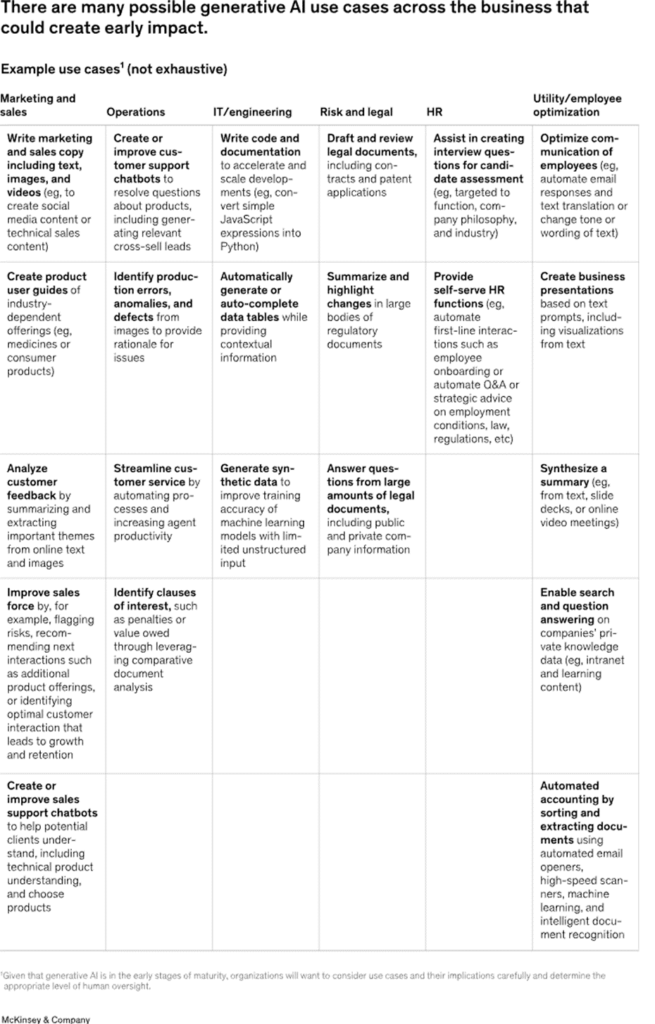
Couresy: McKinsey
- Follow-up Prompt: ChatGPT can remember history to some degree (It can only remember the last few thousand words). This means you can ask a query without repeating the same prompt. This allows users to have better conversations.
- Regenerate Response: If you are unsatisfied with the response, use the Regenerate Response feature.
- Copy the Response: You can copy the response generated by ChatGPT. It will appear as a Clipboard icon in the upper-right corner of the response. Click on it to copy the response.
- Edit Prompt: Similar to Copy Response, there is an icon on the prompt you enter: Edit Prompt. Click on it, and it will appear in the upper-right corner.
- Like or Dislike the ChatGPT response: If you feel that the response is not good or bad, use the Thumbs-up & Thumbs-down button to send feedback about the response.
Best way to use ChatGPT
You can use ChatGPT to get a response. Use it like a tool, not to generate everything for you. It is designed to boost productivity and help users with their work.
- Ask for information, like “How does a computer store and process information?”
- Check the code and help me fix how to write correctly for this.
- Write me a poem on OpenAI in the style of Shakespeare.
- Write a plugin for [This] that does [this].
- What is the difference between malware, virus, and bacterium?
Ask complex questions and try to enter prompts in a well-mannered and cleaner way so it can understand better to generate a great response.
- Be specific about your requirements or question.
- Do step-by-step bullet-point prompts for any complex question and answer.
- Set the format or style for the answer.
Keep in mind that there is a limit on response length. Iterate, and do not forget to give your spin. Keep doing experiments.
How to Create Your OpenAI Account
Creating an OpenAI account is easy. First, visit OpenAI Chat and click on Sign-up. You can sign up using your email address, Google, Microsoft, or Apple account. After verifying your email, you need to verify your mobile number.
Once you have created your account, you can use OpenAI services such as DALL-E2, ChatGPT, and Playground.
Manage History and Personal Data on ChatGPT
ChatGPT and similar models rely on massive datasets in a world where everything is data. By default, your data is used to train OpenAI’s AI models, but the company allows users to turn off chat history and personal data on ChatGPT.
Disable Chat History and Training
To turn off chat history and training:
- Open ChatGPT and click on your profile picture.
- Go to Settings from the dialogue box.
- From Settings, go to Data Control.
- Toggle “Chat History & Training” to disable.
- That’s it!
Now you have disabled chat history, and no chat history will be on the left sidebar. To enable chat history again, toggle the Chat History & Training option back on.
Delete ChatGPT History
- Open ChatGPT and go to your profile from the left sidebar at the bottom.
- From the context menu, select “Clear Conversations.”
This will completely remove every chat from ChatGPT. However, if you want to remove an individual chat, do the following:
- On the left sidebar, you have Chat History. Hover over the conversation and click on the garbage icon.
- Next, click the checkbox and confirm your action.
Share Your ChatGPT Conversation
To share your AI response with others, OpenAI allows users to share by link.
- Open ChatGPT and hover over your conversation name on the left sidebar.
- Then, tap on the share icon to create a link to share.
- Next, click on “Copy Link”, and now you can use it to share your conversation with others.
Automate ChatGPT
This is something most people do not consider doing. Users can automate ChatGPT to make it more fun to use. You can use services like Zapier, one of the most popular automation tools, to connect services.
Before ending this article, I would like to mention that there are limitations, and ChatGPT can create inaccurate responses, so don’t trust them blindly. Double-check before pushing to your main. In the end, if you want to delete your ChatGPT for some reason, here is a guide.