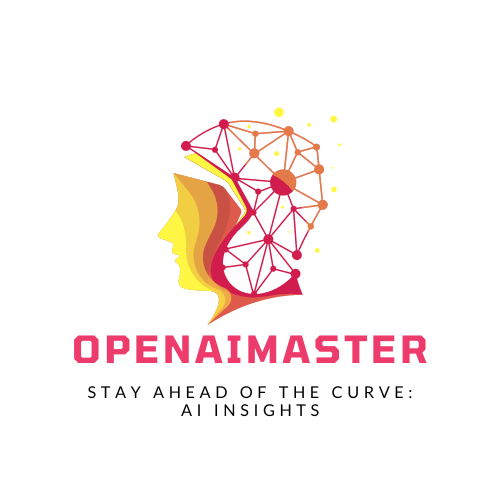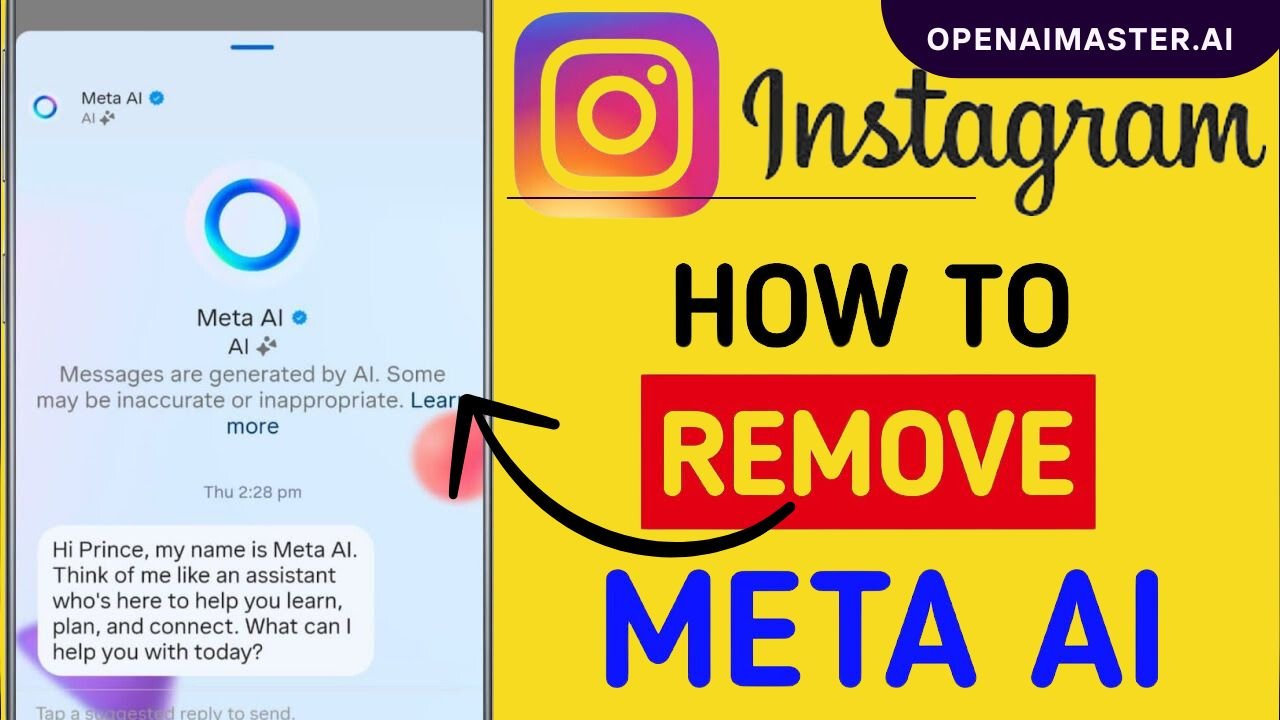Instagram is a popular social media platform for sharing photos and videos, connecting with friends and family, and discovering new content. However, the recent integration of Meta AI (Artificial Intelligence) on Instagram has sparked concerns among some users who prefer a straightforward experience without AI assistance. If you’re one of those users who wants to steer clear of the Meta AI integration on Instagram, this comprehensive guide will provide you with all the information and workarounds you need to Remove Meta AI On Instagram.
Understanding Meta AI on Instagram
Before we dive into the methods to avoid Meta AI, let’s first understand what it is and how it works on Instagram.
Meta AI is an advanced AI system developed by Meta (formerly Facebook) that aims to provide users with AI-powered capabilities like answering questions, generating content, and conducting web searches. On Instagram, Meta AI suggestions will appear when you click on the search bar, mixed in with regular search suggestions based on your previous searches and activity.
You can easily identify Meta AI suggestions as they are marked with an iridescent rainbow-colored logo, while regular search suggestions bear the familiar magnifying glass icon.
The Problem: Lack of a Dedicated Disable Option
Currently, Instagram does not provide a dedicated option to completely disable or turn off the Meta AI integration. This lack of an opt-out choice has been a source of frustration for many users who prefer to search on Instagram without AI assistance, especially for simple queries like cooking instructions or product information.
Reporting the Issue and Requesting a Disable Option
While there’s no direct solution yet, you can voice your concerns and request a dedicated disable option through Instagram’s official feedback channels. Here’s how:
- Go to your Instagram profile and access the “Settings and Privacy” menu.
- Scroll down and tap on “More Info and Support,” then select “Help” and “Report a Problem.”
- In the “Report a Problem” section, detail your specific experiences and concerns with Meta AI on Instagram, and explicitly request the ability to disable or turn off the AI features entirely.
By following this reporting flow, your feedback will be registered with Instagram’s support team. If enough users formally request a disable option, it could potentially influence Instagram to implement such a toggle in a future update.
Avoiding Meta AI Suggestions in Search
While a dedicated disable option is not available yet, you can still take proactive steps to avoid interacting with Meta AI during your regular Instagram searches.
Pay Attention to the Icons
When you tap on the search bar, be vigilant and pay close attention to the icons next to the suggested searches. Meta AI suggestions will have the iridescent logo, while regular suggestions will have the magnifying glass icon.
Avoid Clicking Meta AI Suggestions
Simply avoid clicking on any suggestions that bear the Meta AI logo. Instead, click on the regular search suggestions with the magnifying glass icon, or type out your query manually.
Use Precise Search Terms
To minimize the chances of Meta AI suggestions appearing, try using precise search terms that are less likely to trigger the AI assistant. For example, instead of searching for “how to peel an onion,” search for something more specific like “onion peeling technique” or “onion peeling tutorial.”
Clear Your Search History
If you’ve previously interacted with Meta AI suggestions, your search history might be influencing the appearance of more AI-powered suggestions. To reset this, clear your Instagram search history by going to Settings > Security > Search History and tapping “Clear Search History.”
Adjusting Instagram Notifications
Another way to minimize potential disruptions from Meta AI is by adjusting your Instagram notification settings.
- Access the “Notifications” settings from your profile page.
- Turn off “Suggestions for You” notifications to prevent Instagram from sending you notifications about suggested posts, accounts, or potentially Meta AI suggestions.
- Review and adjust other notification options based on your preferences.
By disabling “Suggestions for You” notifications and reviewing other notification settings, you can minimize the chances of Meta AI suggestions appearing unexpectedly in your Instagram notifications.
Using Third-Party Instagram Clients
If you’re open to using third-party Instagram clients or web viewers, some of these alternative applications may offer more control over disabling or hiding AI-powered features like Meta AI. However, proceed with caution as using unauthorized third-party applications could potentially violate Instagram’s terms of service.
Popular third-party Instagram clients include Rama for Instagram (Android), Instander (Android), and web-based viewers like Web.Stagram or Viaggio (Desktop).
Exploring Alternative Social Media Platforms
If the lack of a dedicated disable option for Meta AI on Instagram is a dealbreaker for you, and the workarounds mentioned above are not sufficient, you may want to consider exploring alternative social media platforms that align better with your preferences.
Some popular alternatives to Instagram include:
- Flickr (Photo-Sharing)
- Mastodon (Microblogging)
- Vero (Social Network)
- VSCO (Photo-Editing and Sharing)
Before switching to any alternative platform, research its features, policies, and community to ensure it aligns with your needs and preferences.
Conclusion:
While Meta AI aims to provide users with advanced AI capabilities across various platforms, including Instagram, not everyone may want or need these AI-powered features, especially during regular searches on Instagram. As of now, Instagram does not offer a dedicated option to disable or turn off the Meta AI integration completely.
However, by following the methods outlined in this guide, such as reporting the issue to Instagram, avoiding AI suggestions in search, adjusting notifications, using third-party clients (with caution), or exploring alternative platforms, you can effectively minimize or work around the Meta AI integration on Instagram.
Remember, the choice of whether to embrace or avoid AI assistance on social media platforms is a personal preference, and it’s essential to find a solution that aligns with your needs and preferences.