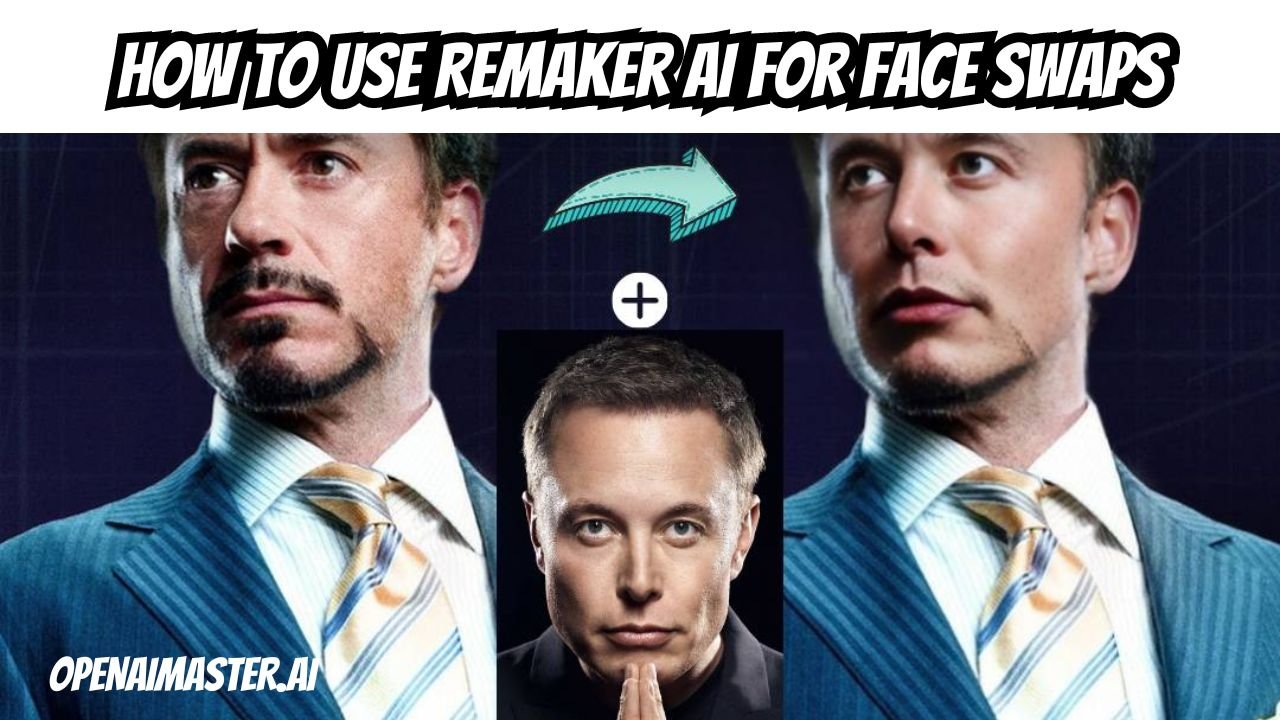The world of photo editing has been abuzz lately with the arrival of Remaker AI, a revolutionary tool boasting an array of cutting-edge features that could forever change the game for editors everywhere. With its diverse set of AI-powered capabilities, Remaker AI caters to both beginners and seasoned experts alike, offering everything from complex image upscaling to mind-bending face swapping.
As with any transformative technology, the power of Remaker AI comes with great responsibility. This comprehensive guide will explore the tool’s full suite of features, providing a walkthrough on how to wield them effectively, while also examining the ethical considerations that come into play.
The Seven Pillars of Remaker AI
At its core, Remaker AI is comprised of seven distinct AI tools tailored for image and video manipulation:
- Face Swapper
- AI Art Generator
- Watermark Remover
- AI Object Replacer
- AI Image Upscaler
- Uncrop Image
- AI Portrait Generator
Face Swapper
Remaker AI’s crown jewel is undoubtedly its Face Swapper tool, which allows users to seamlessly swap one person’s face with another’s in both images and videos (although video swapping requires a paid membership). Simply select the faces you wish to swap, and let the AI do the heavy lifting. The results are staggeringly realistic, even when dealing with multiple faces in a scene.
AI Art Generator
Leave it to Remaker AI to turn your wildest creative visions into jaw-dropping visual masterpieces with its AI Art Generator. This tool leverages sophisticated algorithms to interpret text prompts and generate stunning artworks ranging from abstract pieces to photorealistic landscapes. You can even provide an existing image as a starting point and have the AI reimagine it in countless ways.
Watermark Remover and Object Replacer
Dealing with pesky watermarks or unwanted objects in your images? Remaker AI has you covered with its Watermark Remover and AI Object Replacer tools. The former allows you to brush over and seamlessly remove watermarks, while the latter lets you replace any object in a scene with something entirely new – all through the magic of AI.
AI Image Upscaler and Uncrop Image
Bid farewell to low-resolution woes with Remaker AI’s AI Image Upscaler, which can increase image quality and detail with a single click. And if you’re dealing with a cropped or truncated image, the Uncrop Image tool can expand the canvas and fill in the missing pieces using AI interpolation.
AI Portrait Generator
Last but not least, Remaker AI’s AI Portrait Generator empowers you to create stunningly lifelike portraits from scratch. With a wealth of customization options for age, gender, expression, and artistic styles, the possibilities for generating unique AI-rendered portraits are virtually limitless.
How to Use Remaker AI For Face Swap?
Now that you’re acquainted with Remaker AI’s diverse toolkit, let’s dive into how to make the most of these powerful features:
Here’s a detailed step-by-step guide on how to use Remaker AI:
- Visit the Remaker AI website (https://remakerai.com) in your web browser.
- Click on the “AI Tools” dropdown menu located at the top of the website.
- A list of AI tools offered by Remaker AI will appear. Select the tool you want to use from the list (e.g., Face Swapper, AI Art Generator, Watermark Remover, AI Object Replacer, AI Image Upscaler, Uncrop Image, or AI Portrait Generator).
- A new tab or window will open in your browser, displaying the interface for the selected AI tool.
- In the top-right corner of the screen, click on the “Sign up/Log in” button.
- You can sign up or log in using your email address, Google account, or Facebook account. Follow the on-screen prompts to complete the sign-up or login process.
- Once you’re signed in, you’ll have 30 free credits to use for testing out the various AI tools.
- Depending on the tool you selected, follow these steps:
- a. Face Swapper: Upload an image or video, then select the faces you want to swap by clicking or drawing a box around them. Click the “Swap” or “Process” button to let the AI handle the face swapping.
- b. AI Art Generator: Enter a text prompt describing the image you want to generate in the prompt box, or use the “Prompt Generator” or “Random Prompt” features for assistance. Adjust any additional settings (e.g., image model, negative prompts), then click the “Generate” button to create the AI-generated image(s).
- c. Watermark Remover: Upload an image, then use the brush tool to select the watermark or unwanted object you want to remove. Click the “Remove” button, and the AI will attempt to remove the selected area.
- d. AI Object Replacer: Upload an image, use the brush tool to select the object you want to replace, enter a text prompt describing the replacement object, and click the “Replace” button.
- e. AI Image Upscaler: Upload an image, and the AI will automatically upscale its resolution and quality. You can also choose to upscale the image by 200%, 400%, or fix facial features.
- f. Uncrop Image: Upload an image, and the AI will automatically expand the canvas, effectively “uncropping” the image.
- g. AI Portrait Generator: Customize the portrait you want to generate by selecting options for age, gender, facial expression, and style (e.g., Photographic, Fantasy, Comic). Click the “Generate” button to create the AI-generated portrait.
- Before downloading the final result, you can use the preview feature to check the image’s quality and make any necessary adjustments.
- Once you’re satisfied with the result, click the download button to save the image to your device.
- Keep an eye on the number of credits you have remaining, as each operation (e.g., generating an image, upscaling, face swapping) will deduct credits from your balance.
- If you run out of free credits and want to continue using Remaker AI, you can purchase additional credits through the website’s pricing plans (150 credits for $2.99, 1000 credits for $19.99, or 2500 credits for $49.99).
Note: Some features, like video face swapping, require a VIP membership, which is not covered by the free credits.
Pricing and Considerations
While Remaker AI’s 30 free credits are a generous starting point, you’ll eventually need to purchase more to continue using the service extensively. Available credit packs include 150 credits for $2.99, 1,000 credits for $19.99, and 2,500 credits for $49.99.
It’s worth noting that certain advanced features, such as video face swapping, require a paid VIP membership not covered by the free credit allotment.
Additionally, as with any technology of this caliber, it’s crucial to consider the ethical implications of image manipulation. While Remaker AI can undoubtedly unleash new creative avenues, it also poses risks if used irresponsibly or with malicious intent.
Ultimately, Remaker AI is a testament to the remarkable strides AI has made in the realm of photo and video editing. By placing this level of power into the hands of everyday users, it has the potential to inspire a creative renaissance unlike anything we’ve seen before. As long as it’s wielded responsibly and ethically, the possibilities are endless.