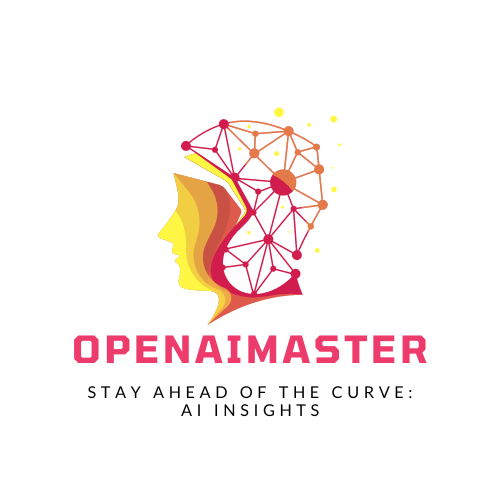Ideogram AI is text-to-image generation tool that simplifies the process of transforming your ideas into captivating visuals. With its unique ability to seamlessly integrate text into AI-generated images, Ideogram AI has redefined the boundaries of what’s possible in the realm of visual content creation.
What is Ideogram AI?
Ideogram AI is a cutting-edge text-to-image generation tool that stands out for its advanced text integration capabilities. Unlike many other AI image generators, Ideogram excels at embedding text within images in a coherent and aesthetically pleasing manner. This powerful feature makes it an ideal choice for creating visually appealing content such as posters, social media posts, infographics, and marketing materials.
How to Use Ideogram AI
Getting started with Ideogram AI is a breeze. Here’s a step-by-step guide to help you navigate the platform:
- Visit the Website: Go to the Ideogram AI website (ideogram.ai) and sign up using your Google login or Apple ID. You will need to choose a username, which will be public along with your profile picture from your Google or Apple account.
- Enter a Prompt: Once logged in, you will see a text box where you can enter your prompt. Be as specific as possible to get better results. You can also select the aspect ratio and turn the ‘Magic Prompt’ feature on or off, which enhances your prompt to improve the final image quality.
- Select Styles and Aspect Ratios: Choose from various styles such as anime, graffiti, wildlife photography, cinematic, typography, and more. You can also select the aspect ratio that fits your needs, such as 1:1 for Instagram or 16:10 for a wider view.
- Generate Images: Click the “Generate” button. Ideogram AI will process your prompt and generate several images based on it. This usually takes a few moments.
- Review and Download Images: Ideogram AI will provide four images based on your prompt. You can scroll through these images and select the one you like best. To download an image, click on the download button in the top right corner of the picture. For higher quality (PNG) downloads, you need to be a Basic plan subscriber or higher. Free users can download images in WEBP format using the “Save As” option.
Tips and Tricks for Mastering Ideogram AI
While Ideogram AI is designed to be user-friendly, there are a few tips and tricks that can help you get the most out of this powerful tool:
- Be Specific with Your Prompts: The more detailed and specific your prompts are, the better Ideogram AI will be able to interpret and generate the desired images. Describe the scene, characters, emotions, and other elements you want to include in the image.
- Experiment with Styles: Don’t be afraid to experiment with different styles and combinations. Ideogram AI offers a vast array of styles, and mixing and matching them can lead to unique and creative results.
- Utilize the Remix Feature: The Remix feature is a powerful tool that allows you to use an existing image as a starting point for a new creation. This can be particularly useful when you want to make subtle adjustments or build upon an existing visual.
- Collaborate and Learn from Others: Ideogram AI fosters a vibrant community of creators. Browse through the community feed and take inspiration from the creations of others. You can also share your own work and receive feedback, which can help you improve your skills and techniques.
- Understand the Limitations: While Ideogram AI is an incredibly powerful tool, it’s important to understand its limitations. Some complex or highly specific prompts may not generate the desired results, and it’s essential to manage your expectations accordingly.
Key Features of Ideogram AI
- Text Integration: The standout feature of Ideogram AI is its advanced text integration capability. It seamlessly blends text into AI-generated visuals, ensuring that the text appears natural and cohesive within the image.
- Diverse Styles: Ideogram AI offers a wide range of artistic styles, including anime, graffiti, wildlife photography, cinematic, typography, painting, illustration, architecture, conceptual art, portrait photography, and more. Users can mix and match these styles to create unique and personalized visuals.
- Aspect Ratios and Resolutions: The tool allows users to choose from different aspect ratios and resolutions, making it easy to optimize images for various platforms and purposes, such as 1:1 for Instagram or 16:10 for a wider view.
- User-Friendly Interface: Ideogram AI is designed with accessibility in mind. Its intuitive interface allows even beginners to create high-quality images by simply entering detailed text prompts.
- Magic Prompt and Remix Features: The Magic Prompt feature enhances original prompts to generate more visually appealing images, while the Remix feature allows users to create new prompts using existing images, providing control over the influence of the original image on the new creation.
- Privacy and Community Features: Users can choose to keep their generated images private or share them with the community. The platform also offers a dedicated “Private” tab for easy access to private creations and fosters a sense of community by allowing users to browse and be inspired by the creations of others.
Conclusion
Ideogram AI has revolutionized the way we approach visual content creation. With its advanced text integration capabilities, diverse artistic styles, and user-friendly interface, this tool empowers creators of all skill levels to bring their imaginations to life. Whether you’re a professional designer, marketer, or a creative enthusiast, Ideogram AI opens up a world of possibilities for creating visually captivating and engaging content. By following the tips and tricks outlined in this guide, you can unlock the full potential of this remarkable tool and elevate your creative projects to new heights. So, what are you waiting for? Unleash your creativity with Ideogram AI and let your imagination run wild!