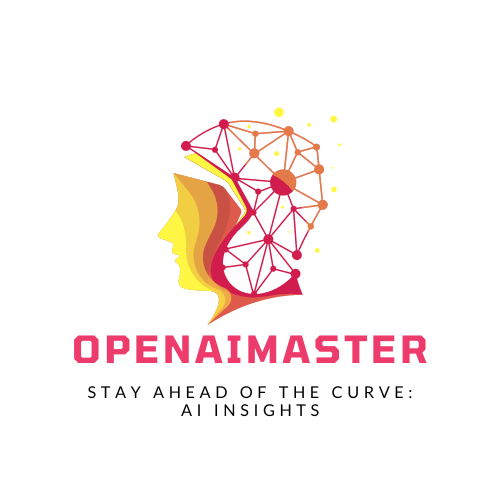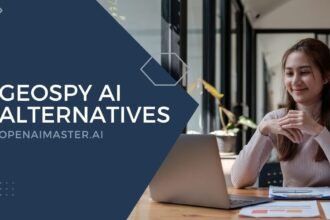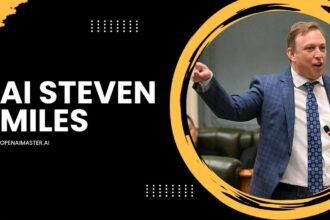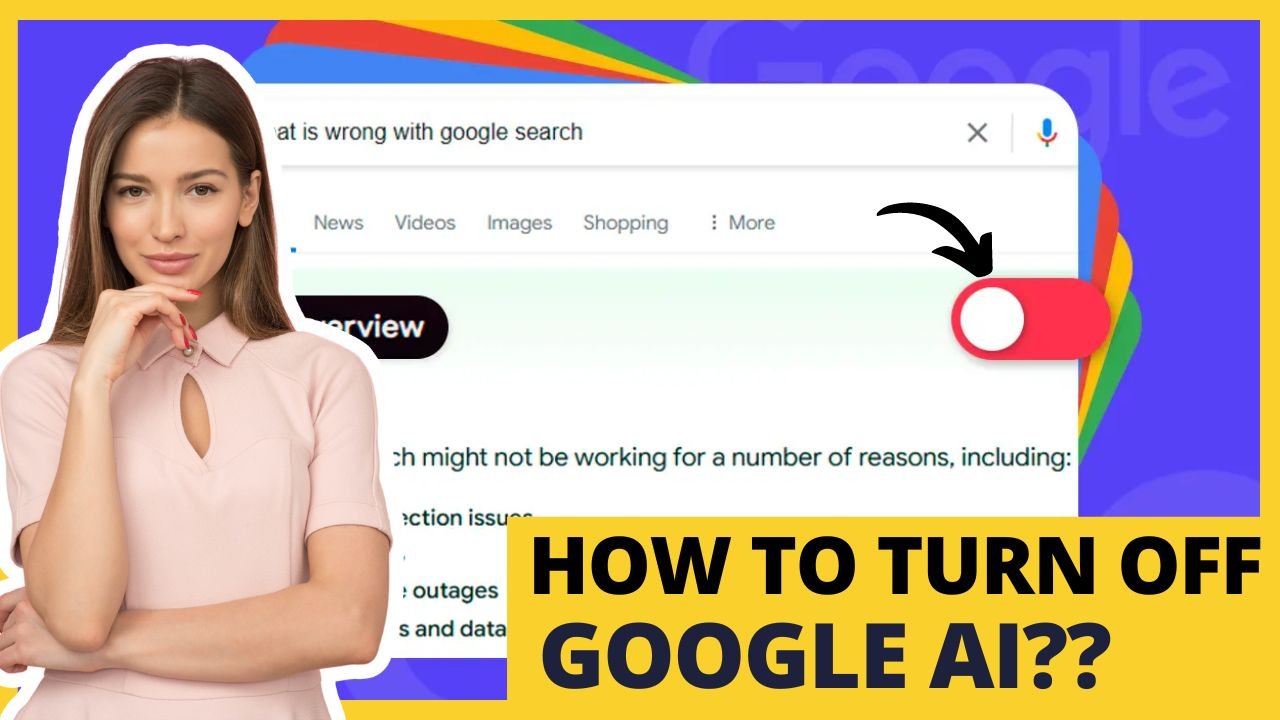Google’s new “AI Overviews” are the online equivalent of having an annoying friend constantly interrupting you to give unsolicited advice. You search for something simple like “exercises for lower back pain” and Google’s AI chips in with plagiarized “suggestions” before you can even see the real results from trusted sources.
Thanks to Google injecting these tone-deaf and often dangerously incorrect AI musings into its search results, doing a simple web query now means having to scroll past pages of AI verbal vomit before seeing anything useful. And no, Google doesn’t provide any setting to just turn this “feature” off.
But here’s the good news: I’m going to show you exactly how to banish Google’s AI obsession from your life and go back to getting pure, unfiltered search results. No more AI summaries. No more suggestions to drink beach water to cure cancer. Just good old-fashioned web pages from expert sources.
Let’s get that clean, AI-free search experience back.
What Are Google’s “AI Overviews”?
In Google’s ongoing quest to monetize every inch of digital real estate, they’ve unleashed an atrocity called “AI Overviews” or SGE (Search Generative Experience). This injects AI-written blurbs at the very top of search results in an attempt to “summarize” the information you’re looking for.
The problem? These AI summaries are often factually incorrect, plagiarized garbage. When you search for medical advice, you could get an “overview” telling you to chug bleach to cure the flu (I’m only slightly exaggerating here).
Worse, Google autoplays audio versions of these AI overviews if you have sound enabled, essentially talking over the real search results you were trying to get to. It’s incredibly annoying and distracting.
The AI overview text itself can stretch on for pages, pushing actual expert content from authoritative sources way down in the results. Google claims this helps you “quickly go through multiple perspectives” but it really just buries the truth under a mountain of AI misinformation.
How to Turn Off Google AI Overviews on Desktop
1: Access Chrome Settings
- Open Chrome: Start the Chrome browser on your computer.
- Enter Search Engine Settings: In the address bar, type
chrome://settings/searchEnginesand press Enter.
2: Manage Search Engines
- Open Manage Search Engines:
- A new tab will open displaying the search engine settings.
- Scroll down to the “Search engine” section and click “Manage search engines and site search.”
3: Add a New Search Engine
- Create a New Search Engine:
- Click the “Add” button next to the “Site Search” section.
- A form will appear for you to fill in the details.
- Fill in the Form:
- Name: Enter
AI Free Web. - Shortcut: Enter
@web. - URL with %s in place of query: Enter
{google:baseURL}search?q=%s&udm=14.
- Save the New Search Engine:
- Click “Add” to save the new search engine.
4: Set the New Search Engine as Default
- Make AI Free Web Default:
- In the list of search engines, find
AI Free Web. - Click on the three stacked dots (⋮) next to it.
- Select “Make default” from the menu.
Result
- Now, when you search using Chrome, you won’t see Google AI overview results. This method effectively bypasses the AI overviews, giving you cleaner search results.
How to Block Google AI Overviews on Mobile
Using TenBlueLinks.org
- Visit TenBlueLinks.org:
- Open Chrome or any mobile browser on your Android device.
- Go to tenbluelinks.org.
- Perform a Google Search:
- Open a new tab and search for anything on Google. This step is necessary to register the site.
- Access Browser Settings:
- Tap the three dots menu (⋮) in the bottom right corner.
- Change Search Engine:
- Go to “Settings” > “Search Engine.”
- In the “Recently Visited” section, you should see “Google Web.”
- Select “Google Web” as your default search engine.
Result
- By choosing “Google Web,” your searches will no longer show AI overviews in the results.
How to Hide Google AI Overviews in Firefox on Mobile
Manual Setup in Firefox
- Open Firefox Settings:
- Launch Firefox on your mobile device.
- Tap the three stacked dots (⋮) in the upper-right corner.
- Select “Settings.”
- Access Search Settings:
- Tap “Search.”
- In the new window, tap “Default Search Engine.”
- Add a New Search Engine:
- Tap “Add Search Engine.”
- Fill in the form with:
- Name: Enter
AI-free Web. - Search String: Enter
google.com/search?udm=14&q=%s.
- Name: Enter
- Save and Set Default:
- Tap “Save” to add the new search engine.
- Select
AI-free Webas your default search engine.
Result
- Firefox will now use
AI-free Webfor searches, ensuring that AI overviews do not appear in your search results.