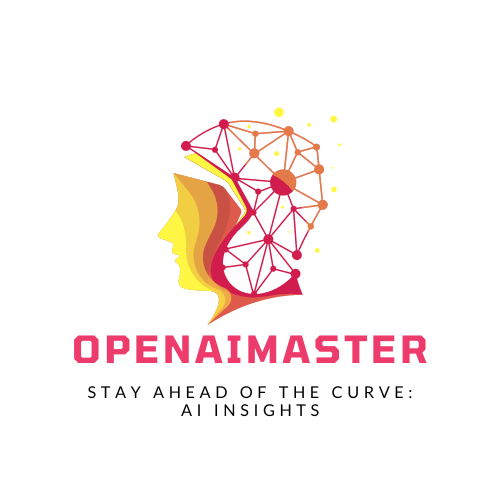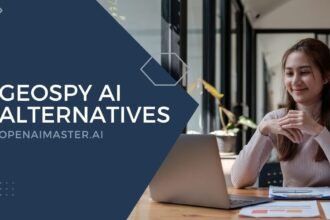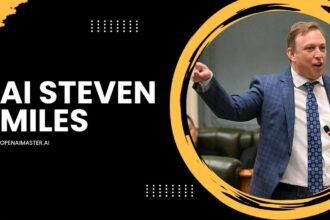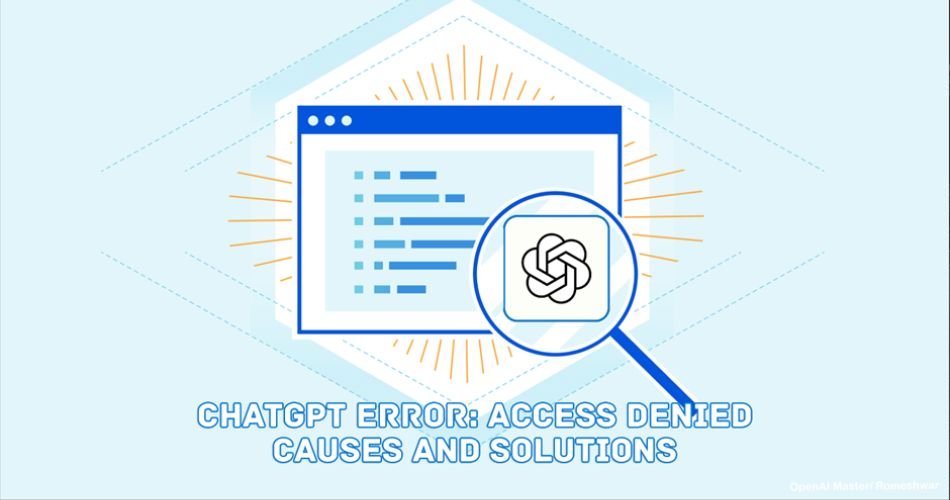If you encounter an Access Denied error, one of the most common Error Codes 1020, it suggests that the website is protected via Cloudflare. Your IP address has been flagged for suspicious, malicious, fraudulent, or threatening activity. There are several workarounds and ways to bypass ChatGPT Error Code 1020. This article will share some troubleshooting steps to resolve the ChatGPT Access Denied issue. Without further ado, let us look.
ChatGPT Access Denied: Error 1020
It could be a false flag that your access has been denied. Cloudflare might sense something phishing regarding spam, danger, or an IP address trying to access ChatGPT. Another thing is that if you have been denied access, OpenAI servers are experiencing heavy usage. This causes a slow response for some, but for others, it also prevents access, which is an entirely different topic.
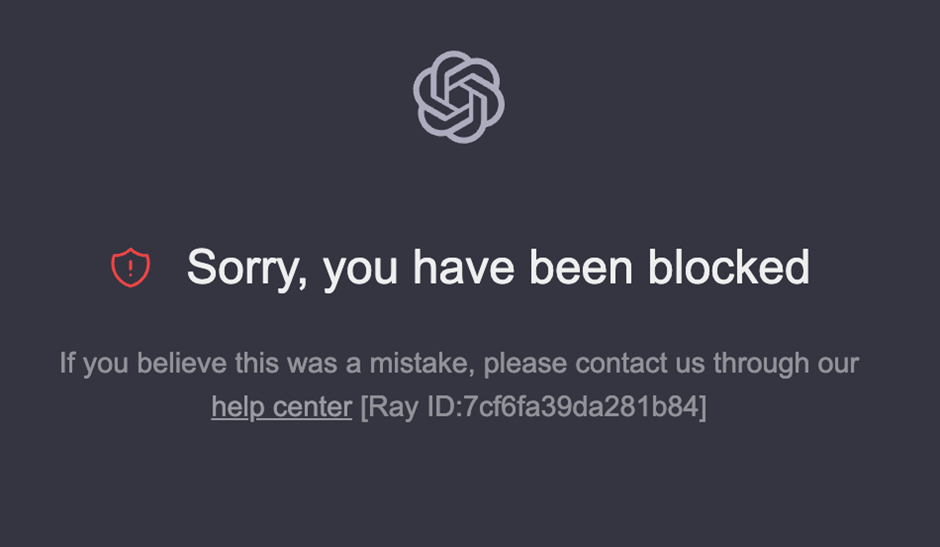
In short, OpenAI may have restrictions that prevent you from accessing the site. Also, check if you have entered the correct username or password; if you forget the password, reset it and try again.
Wait for some time.
The company may have temporarily restricted access through IP blocking. Wait for several hours or days before reaccessing ChatGPT or the application.
Check the OpenAI server.
The OpenAI server may be temporarily experiencing an outage, maintenance, or other issue. If you find out the company has an outage, try again once the OpenAI server is back online.
ChatGPT error: Access Denied causes and solutions
Before proceeding, ensure you have access to ChatGPT. Certain activities may require different permissions, so check for the necessary permissions with your administrator or request additional permission from your administrator.
Disable your proxy or VPN
Check if your VPN is enabled. If so, deactivate it and refresh the page. Double-check if OpenAI is available in your country. If not, try connecting via VPN.
Reset the Network Component
This could be another reason why Cloudflare security blocked your IP. Try renewing your IP configuration by followig these steps:
- Open CMD as an admin.
- Enter “netsh int ip reset” and then execute the following commands:
- netsh advfirewall reset
- netsh winsock reset
- ipconfig /release
- ipconfig /renew
- Restart your PC and try again.
Try a VPN
To bypass the “Access Denied” message, try using a VPN to connect to a server where ChatGPT is available. This will change your IP address, allowing you to access ChatGPT, especially if you are from a restricted or limited area due to connection flaws. NordVPN, SurfShark, or other reputable VPN providers can help you achieve this. Make sure the company follows no-log policies verified by independent audits.
Remove the strict Cloudflare Firewall rules
Your administrator may have implemented strict rules restricting your actions. After turning off the permission, if you still face issues, try resetting your IP with ipconfig /flushdns, netsh winsock reset, and netsh int ip reset. Then, use DNS servers 8.8.8 and 8.8.4.4 before trying again.
Clear the Browser Cache
Outdated or corrupted caches may also prevent ChatGPT access. To clear these files, caches, cookies, or others that could restrict your ChatGPT access due to spam, follow these steps:
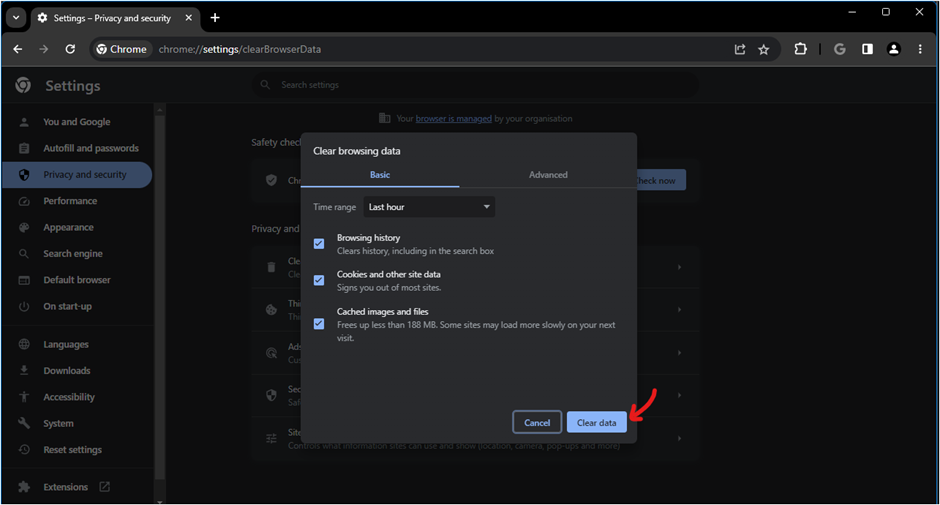
- Open Chrome Settings and go to Privacy and Security.
- Look for Cookies and other site data.
- Click on See all site data and permissions.
- Search for OpenAI, then delete all cookies using the trash icon.
- That is it!
Disable the Chrome Extensions

Some extensions can create conflicts, so try turning off all extensions simultaneously to check if the ChatGPT error message persists. If an extension causes the problem, try disabling them individually to determine which one is the culprit. Please report the issue to the developers so they can work on a patch.
Bad request.
A questionable or suspicious request on a webpage can also deny you access to ChatGPT.
Contact your ISP.
Apart from Cloudflare, your ISP may restrict ChatGPT. Try contacting them to resolve the issue if the above troubleshooting steps do not work.
Report the Problem to OpenAI Help or Reach Out to OpenAI’s Customer Support.
If the above troubleshooting steps do not work, contact OpenAI’s customer support to report the problem.
If the issue persists, try using a different browser or device or connecting to another network to access the OpenAI website. Alternatively, consider upgrading to ChatGPT Plus for priority access or using Google Bard, Microsoft Bing Chatbot, or another alternative.
In conclusion, ChatGPT Error Code 1020 is a common issue that can be frustrating. Please resolve the issue with the shared troubleshooting steps. Thank you for choosing ChatGPT. We value your feedback, so feel free to share your opinions and queries in the comments section below.