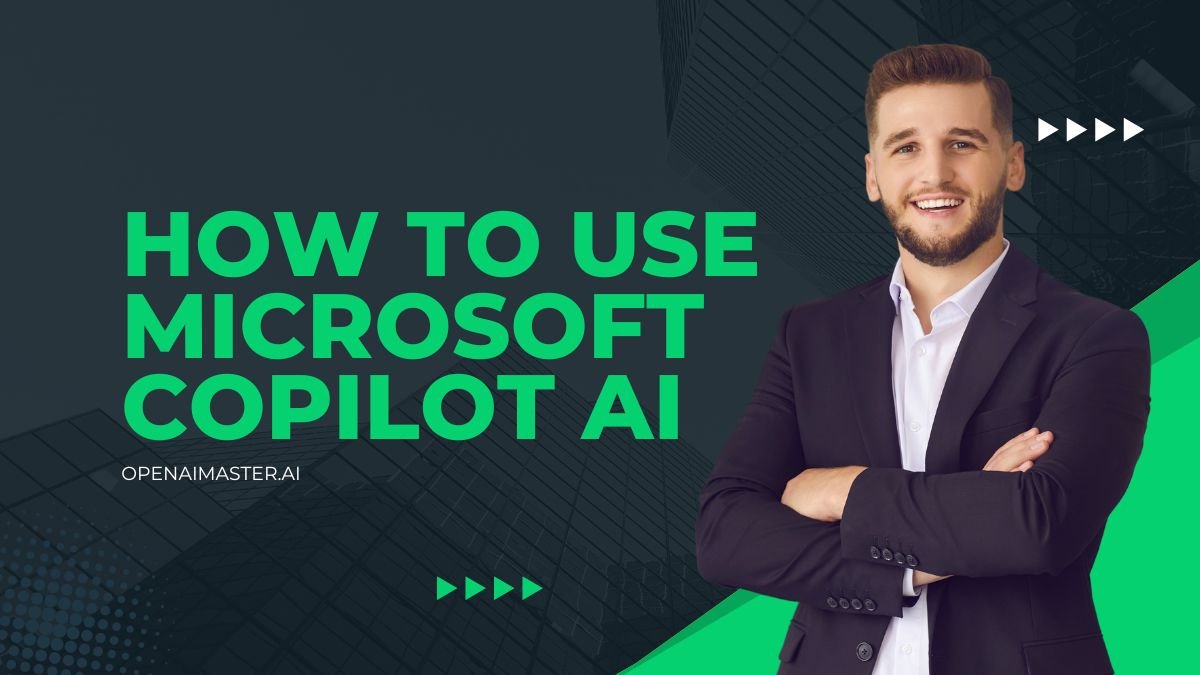Nowadays, technology plays a pivotal role in enhancing our productivity and efficiency. Microsoft, a pioneer in the tech industry, has introduced a groundbreaking innovation: Microsoft Copilot AI. This advanced artificial intelligence tool is designed to revolutionize the way we interact with Microsoft applications and streamline our workflows. Get ready to embark on a journey where AI becomes your trusted co-pilot, empowering you to achieve more in less time.
Microsoft Copilot AI is an intelligent assistant that seamlessly integrates with popular Microsoft 365 applications, such as Word, Excel, PowerPoint, Outlook, and Teams. By leveraging the power of large language models (LLMs) like OpenAI’s GPT-4, Copilot AI provides a natural language interface that allows you to interact with your applications using everyday language. Whether you’re drafting documents, analyzing data, creating presentations, or managing your inbox, Copilot AI is here to lend a helping hand.
What is Microsoft Copilot AI?
At its core, Microsoft Copilot AI is an advanced artificial intelligence tool that harnesses the capabilities of natural language processing (NLP) and machine learning. It acts as a virtual assistant, understanding your commands and requests in plain language and executing them within the relevant Microsoft application.
Copilot AI is deeply integrated into the Microsoft ecosystem, allowing it to access and analyze user data from various sources, including emails, documents, meetings, and chats. This contextual awareness enables Copilot AI to provide relevant and timely assistance, such as summarizing recent emails or generating meeting agendas based on chat history.
One of the key advantages of Microsoft Copilot AI is its ability to automate repetitive and mundane tasks, freeing up your time and mental resources for more strategic and creative endeavors. From automating data analysis in Excel to generating content in Word and managing schedules in Outlook, Copilot AI streamlines your workflow, enabling you to focus on the tasks that truly matter.
How to Use Microsoft Copilot AI
Using Microsoft Copilot AI is a seamless and intuitive experience. Here’s how you can get started:
- Access Copilot AI: Look for the Copilot icon or options within the ribbon or menu of your Microsoft 365 applications. Copilot AI is deeply integrated into these applications, ensuring a cohesive user experience.
- Interact with Natural Language: Once you’ve accessed Copilot AI, you can start interacting with it using natural language commands or prompts. For example, in Word, you can say “draft a report on marketing strategies,” or in PowerPoint, you can request “create a presentation on company performance.”
- Refine and Iterate: Copilot AI is designed to learn and adapt to your preferences over time. If the initial output doesn’t quite meet your expectations, provide feedback or refine your prompts to guide Copilot AI towards the desired result.
- Collaborate with Copilot AI: Copilot AI enhances collaboration by integrating with Microsoft Teams. During meetings, it can transcribe discussions, generate summaries, and identify action items, ensuring everyone stays on the same page.
Tips and Tricks for Maximizing Productivity with Copilot AI
While Microsoft Copilot AI is a powerful tool, there are several tips and tricks that can help you optimize your experience and maximize productivity:
- Understand AI Limitations: It’s essential to recognize that AI-generated content may not always perfectly align with the context or your intent. Regular reviews and edits are crucial to ensure the final output meets your expectations.
- Maintain Your Voice: Use Copilot AI to augment your work, not replace it entirely. Ensure that the final content reflects your unique voice, tone, and style by making necessary adjustments.
- Fact-Checking: While Copilot AI is highly capable, it’s always a good practice to verify the facts and information generated, especially when dealing with technical, legal, or critical business data.
- Iterative Approach: Approach the use of Copilot AI as an iterative process. Refine your prompts and adjust your inputs based on the initial outputs to get closer to the desired result.
- Custom Prompts: Experiment with custom prompts tailored to your specific needs. This can help generate more relevant and creative outputs that align with your unique requirements.
- Collaborative Creativity: Leverage Copilot AI in collaborative settings, such as brainstorming sessions or team meetings. Its ability to generate ideas and spark new perspectives can foster a culture of innovation within your organization.
- Security and Privacy: Copilot AI adheres to Microsoft’s stringent security protocols, ensuring that your data is handled securely and in compliance with organizational policies and industry standards.
Conclusion
Microsoft Copilot AI is a game-changer in the realm of productivity and efficiency. By harnessing the power of advanced AI technologies and seamless integration with Microsoft 365 applications, Copilot AI revolutionizes the way we interact with our digital tools.
Whether you’re drafting documents, analyzing data, creating presentations, or managing your inbox, Copilot AI is a virtual co-pilot that streamlines your workflow and augments your capabilities. With its natural language processing capabilities and contextual awareness, Copilot AI empowers you to accomplish more in less time, freeing up mental resources for strategic and creative endeavors.
As Microsoft continues to enhance Copilot AI with new features and capabilities, the possibilities for increased productivity and efficiency are endless. Embrace this innovative AI tool, and let Copilot AI be your trusted companion on the journey towards heightened productivity and success in the digital age.