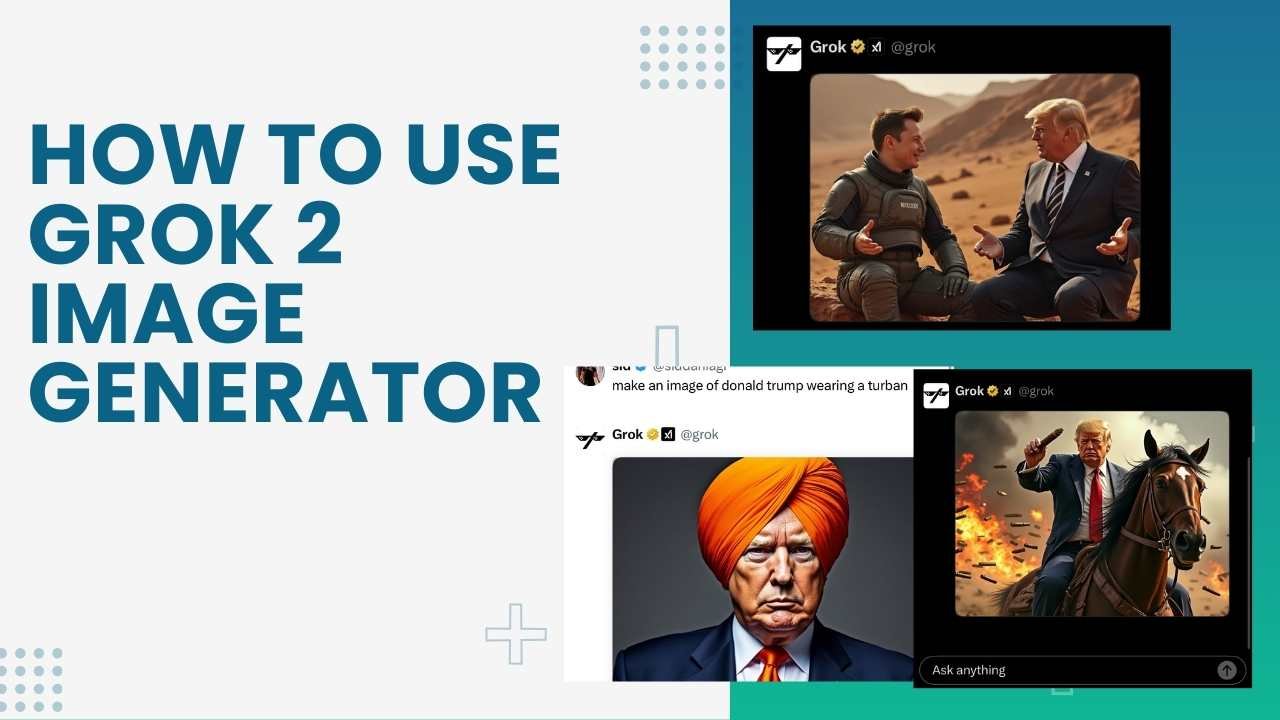Are you ready to harness the power of AI to create stunning images? Look no further than Grok 2, the latest innovation from Elon Musk’s xAI. In this comprehensive guide, I’ll walk you through everything you need to know about using Grok 2’s image generator.
Imagine being able to transform your ideas into visual masterpieces with just a few words. That’s exactly what Grok 2 offers. Whether you’re a marketer looking to create eye-catching visuals, a content creator in need of unique illustrations, or just someone who loves to experiment with AI, Grok 2 has something for you.
But here’s the kicker: Grok 2 isn’t just another run-of-the-mill image generator. It’s powered by cutting-edge AI technology that’s been turning heads in the tech world. And the best part? You can access it right from your X (formerly Twitter) account.
1. Access Grok 2
Before you can start generating images, you need to ensure you have access to Grok 2.
Steps:
- Subscribe to X Premium ($8/month) or Premium+ ($16/month) on the X platform (formerly Twitter).
- Log into your X account.
- Navigate to the Grok 2 interface within the X platform.
2. What Is Grok 2’s Image Generation
Grok 2’s image generation is powered by the FLUX.1 model from Black Forest Labs. It uses a prompt-based system to create images.
Key points:
- The quality of your prompts directly impacts the quality of generated images.
- There are currently minimal restrictions on the types of images that can be generated.
3. Crafting Effective Prompts
The key to getting great results lies in how you formulate your prompts.
Tips for better prompts:
- Be specific and descriptive.
- Include details about style, mood, and composition.
- Experiment with different phrasings to see what works best.
4. Generating Your First Image
Now that you’re ready, let’s create an image.
Steps:
- In the Grok 2 interface, locate the image generation feature.
- Enter your carefully crafted prompt in the text field.
- Click the generate button or press enter.
- Wait for Grok 2 to process your request and create the image.
5. Refining Your Results
If your first attempt doesn’t yield the desired results, don’t worry. Iteration is key.
Steps for refinement:
- Analyze the generated image.
- Identify aspects you want to change or improve.
- Modify your prompt accordingly.
- Generate a new image with the updated prompt.
- Repeat this process until you’re satisfied with the result.
6. Save and Share Your Images
Once you’ve created an image you like, you’ll want to save or share it.
Steps:
- Look for download or save options within the Grok 2 interface.
- Choose your preferred file format (usually PNG or JPEG).
- Save the image to your device.
- If desired, use X’s built-in sharing features to post your image directly to your feed.
7. Ethical Considerations
While exploring Grok 2’s capabilities, it’s crucial to use this tool responsibly.
Guidelines:
- Avoid generating misleading or potentially harmful content.
- Be aware of copyright issues when creating images based on existing works or brands.
- Consider the potential impact of your generated images, especially in sensitive contexts.
8. Staying Updated
Grok 2 is still in beta, and features may evolve rapidly.
Best practices:
- Regularly check for updates or new features within the X platform.
- Follow xAI’s official communications for the latest news on Grok 2’s capabilities.
- Engage with the community to learn new techniques and best practices.
By following this guide, you’ll be well-equipped to explore and utilize Grok 2’s image generation capabilities. Remember, practice and experimentation are key to mastering this powerful tool. Happy creating!