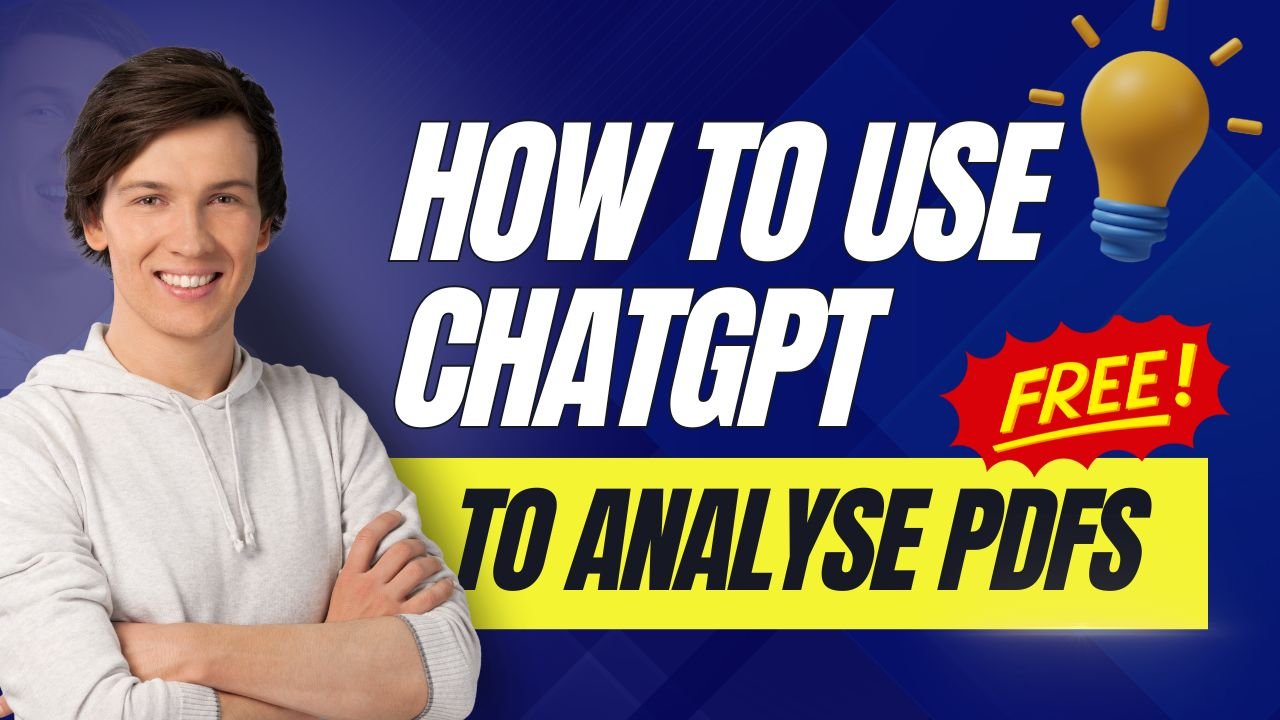Are you tired of sifting through endless pages of PDFs, trying to extract the key information you need? Well, I’ve got some exciting news for you! ChatGPT, the AI-powered chatbot that’s taken the world by storm, has just leveled up its game. Now, even with the free version, you can upload and analyze PDFs in a matter of seconds. In this guide, I’ll show you exactly how to use ChatGPT To analyse PDFs for free make your life a whole lot easier.
You might be wondering, “With Google and Microsoft launching their own chatbots, is ChatGPT still the best option?” The answer is a resounding yes! Despite fierce competition, ChatGPT continues to dominate the AI chatbot landscape. Here’s why:
- Constant innovation
- User-friendly interface
- Versatile applications
- Robust free tier
The Game-Changing GPT-4 Update
A few weeks ago, OpenAI dropped a bombshell. They updated ChatGPT with GPT-4, their latest and most advanced AI model. This update brought some seriously cool features to the free tier:
- Browse: Surf the web with AI assistance
- Vision: Analyze images and screenshots
- Data analysis: Crunch numbers like a pro
- File uploads: Work with documents effortlessly
But here’s the kicker – the ability to upload and analyze PDFs is what’s really got people talking. And trust me, it’s a game-changer.
How to Use ChatGPT to Analyse PDFs for Free?
Step 1: Upload PDF Documents to ChatGPT
- Sign Up or Log In:
- Go to the ChatGPT platform on OpenAI’s website.
- If you haven’t already, sign up for an account. You’ll need to provide an email address, date of birth, and create a password with a minimum of 12 characters.
- If you have an account, log in using your credentials. Logging in allows you to adjust settings and access your past queries.
- Initiate Document Upload:
- Once logged in, locate the query box where you typically interact with ChatGPT.
- Look for the paperclip icon within the query box.
- Upload the PDF:
- Click on the paperclip icon to reveal a menu.
- Select “Upload from computer” from the menu options.
- A file dialog will open on your computer. Navigate to the location where your PDF document is stored.
- Click on the PDF file you want to analyze and then click “Open” or equivalent on your operating system.
- Alternative Upload Method:
- Instead of using the paperclip icon, you can also drag the PDF file directly into the ChatGPT interface to begin the upload process.
- Confirmation and Query:
- ChatGPT will confirm the document you’ve uploaded and may prompt you with a question like, “Are you looking for specific information or a summary of certain sections?”
Step 2: Analyze Your PDF Document with ChatGPT
- Query and Interaction:
- Once the PDF is uploaded, you can interact with ChatGPT to extract information.
- Type your query directly into the query box. This query can be as general or specific as you need.
- “Can you summarize what this article is about?”
- “What are the main points of this document?”
- “Extract all the action items and format them into an email.” “Explain the key concepts in simple terms.”
- Refining Your Query:
- Use the query box iteratively to refine your questions or expand on the information you seek.
- ChatGPT can provide summaries of the entire document or specific sections based on your queries.
- Formatting Preferences:
- Specify how you would like the information presented. For example, you can request running paragraphs, bullet points, an email format, or any other preferred style.
Important Notes:
- Usage Limitations:
- Free users have a limited number of GPT-4o queries they can make each day.
- Once the daily limit is reached, access switches to GPT-3.5, which does not support document uploads.
- Upgrade Option:
- If you require continuous access to document upload and other premium features, consider upgrading to ChatGPT Plus for $20 per month.
Real-World Applications
Imagine the possibilities:
- Students can quickly summarize research papers
- Professionals can extract key points from lengthy reports
- Writers can analyze and understand complex source materials
- Anyone can make sense of dense legal or technical documents
The applications are endless, and the best part? It’s all available in the free version of ChatGPT.
Tips for Getting the Most Out of ChatGPT’s PDF Analysis
1. Be Specific with Your Requests
The more specific you are with your questions, the better results you’ll get. Instead of asking “What’s this about?”, try something like “What are the three main arguments presented in this paper?”
2. Break Down Complex Documents
If you’re dealing with a lengthy PDF, try breaking it down into sections. Ask ChatGPT to analyze one part at a time for more detailed insights.
3. Use Follow-Up Questions
Don’t be afraid to ask follow-up questions. ChatGPT remembers the context of your conversation, so you can dig deeper into specific points.
4. Experiment with Different Formats
Ask ChatGPT to present information in different ways. Try requesting bullet points, summaries, or even asking it to explain concepts as if you were a beginner in the field.
5. Verify Important Information
While ChatGPT is incredibly powerful, it’s always a good idea to double-check crucial information, especially for academic or professional purposes.