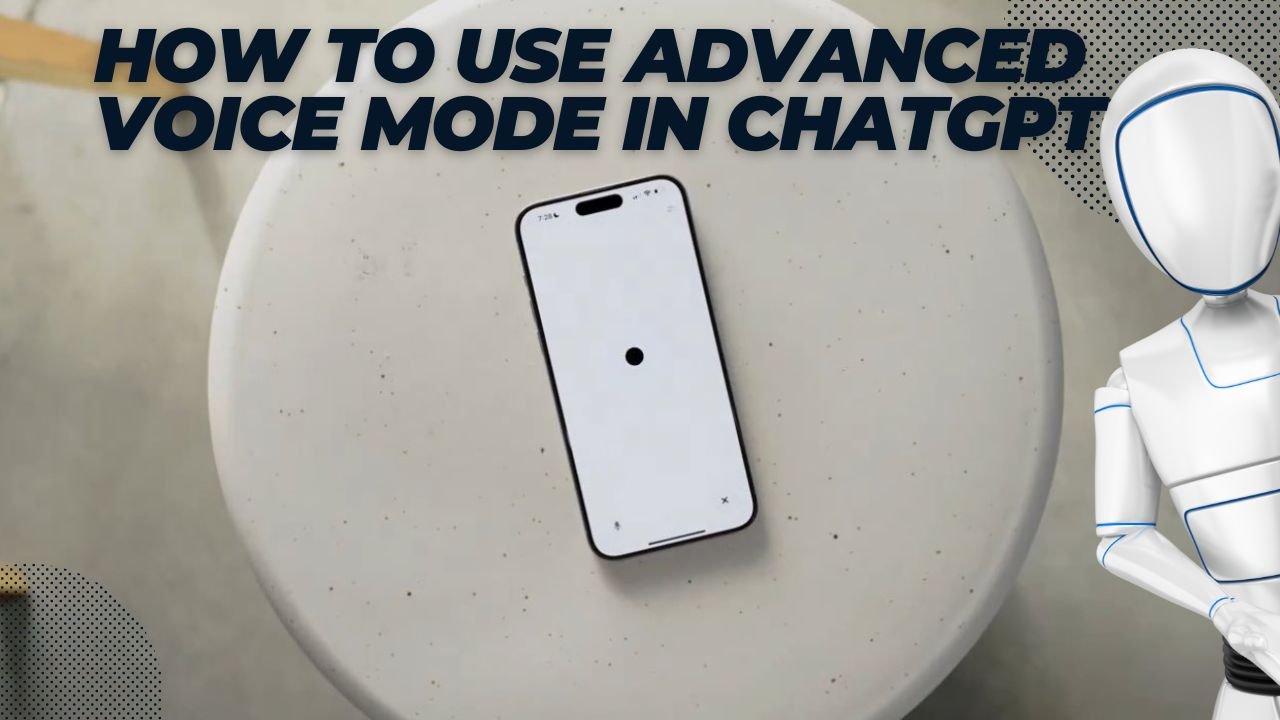Hey there, digital trailblazers!
Picture this: You’re stuck in traffic, bursting with ideas for your next big project, but you can’t type them out. Frustrating, right? Well, what if I told you that you could simply speak those ideas into existence, have them refined by AI, and get instant feedback – all hands-free?
That’s exactly what OpenAI’s new Advanced Voice Mode (AVM) for ChatGPT does. And trust me, it’s not just another feature – it’s a game-changer.
I’ve been testing AVM extensively, and let me tell you, it’s like having a genius assistant who’s always ready to brainstorm, no matter where you are or what you’re doing. Whether you’re a busy entrepreneur, a creative professional, or just someone who loves staying ahead of the tech curve, this guide is your ticket to AI conversation nirvana.
In the next few minutes, I’m going to walk you through exactly how to use AVM, unlock its full potential, and take your productivity to the stratosphere. Are you ready to supercharge your ChatGPT experience? Let’s dive in!
OpenAI has introduced Advanced Voice Mode (AVM) for ChatGPT, offering a more natural and engaging conversational experience. This guide will walk you through the process of using this new feature.
Prerequisites
Before you begin, ensure you meet the following requirements:
- Subscription: You must be a subscriber to ChatGPT Plus or Teams. (Enterprise and Edu customers will have access soon.)
- App Version:
- iOS: Version 1.2024.206 or later, running on iOS 16.4 or later
- Android: Version 1.2024.206 or later
Getting Started
- Check for Access: You’ll receive an email notification when AVM is available to you. You’ll also see a tooltip in the app inviting you to try it.
- Open the App: Launch the ChatGPT app on your device.
Using Advanced Voice Mode
- Activate AVM: Tap the voice icon in the bottom-right corner of the screen.
- Grant Permissions: If prompted, allow microphone access.
- Start Talking: Begin speaking naturally. AVM understands speech natively and responds in real-time.
- Manage Audio: Use the microphone icon on the bottom-left to mute or unmute yourself.
Features
- Multiple Voices: Choose from nine voices, including new options like Arbor, Maple, Sol, Spruce, and Vale.
- Dynamic Interaction: AVM handles interruptions and responds to emotional cues for more fluid conversations.
- Visual Feedback: Look for the animated blue sphere representing voice interactions.
Limitations
- Daily Usage Limits: There are restrictions on daily use. You’ll get a warning when you have three minutes left.
- No Memory Access: Currently, AVM doesn’t support memory or custom instructions from previous conversations.
- Regional Restrictions: Not available in some regions, including the EU and UK.
Tips for Optimal Use
- Use headphones for clearer audio input and to minimize background noise.
- On iPhone, enable Voice Isolation mic mode for better clarity.
- Speak naturally, as AVM can handle pauses and interruptions gracefully.
- Be aware that you may need to switch to standard voice mode once you reach daily usage limits.
Conclusion
Advanced Voice Mode represents a significant improvement in AI-human interaction, making conversations with ChatGPT more engaging and natural. While it has some limitations, it offers a more fluid and authentic conversational experience. As OpenAI continues to refine this technology, users can expect even more capabilities in future updates.