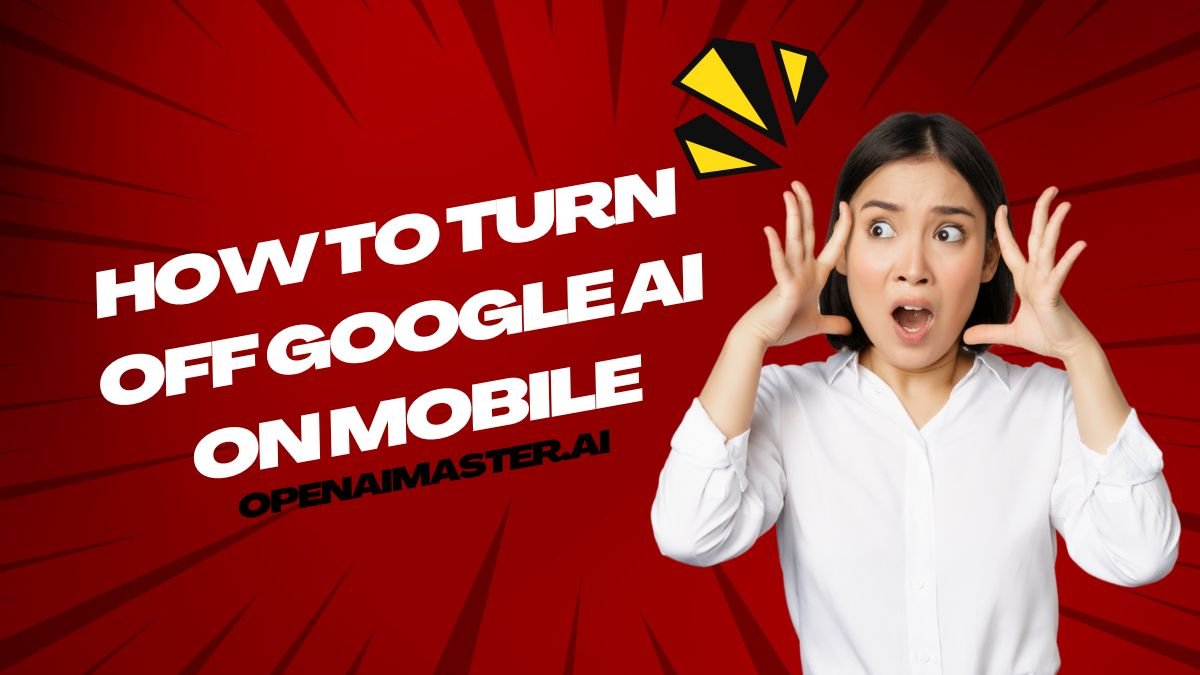Introduction
Artificial intelligence (AI) has become an integral part of our lives, making our devices smarter and more intuitive. However, there may be times when you want to disable certain AI features, such as Google Assistant, for privacy or personal reasons. Whether you find it intrusive or simply prefer a more traditional user experience, turning off Google AI on your mobile device is a straightforward process.
What is Google AI
Google AI is a division within Google dedicated to advancing artificial intelligence (AI) and machine learning (ML) technologies. Officially announced at Google I/O 2017 by CEO Sundar Pichai, this division focuses on a wide range of AI research and applications, aiming to make significant contributions to both the scientific community and practical, real-world applications.
One of the most prominent features of Google AI is the Google Assistant, a virtual assistant that can perform various tasks such as setting reminders, managing schedules, answering questions, and controlling smart home devices. While convenient for many users, some may prefer to disable this feature for privacy or personal preferences.
How To Turn Off Google AI On Mobile
Turning off Google AI on your mobile device involves disabling the Google Assistant feature. The process is generally similar across different Android devices, but there may be slight variations depending on the device model and Android version. Here are four common methods to turn off Google AI on your mobile device:
Method 1: Using the Google App
- Open the Google App: Launch the Google app on your phone.
- Access Settings: Tap on your profile picture in the top right corner to open the menu, and select “Settings” from the dropdown menu.
- Navigate to Google Assistant Settings: Tap on “Google Assistant.”
- Disable Google Assistant: Tap on “General,” and toggle off the switch next to “Google Assistant” to disable it.
Method 2: Using Voice Commands
- Open Assistant Settings: Say “Hey Google, open Assistant settings” or open the Google app and tap on the microphone icon to activate voice commands.
- Disable Voice Match: Navigate to “Hey Google & Voice Match,” and toggle off the switch next to “Hey Google” to disable voice activation.
Method 3: Using Device Settings
- Open Device Settings: Go to your phone’s “Settings” app.
- Access Google Services: Scroll down and tap on “Google,” then select “Settings for Google apps.”
- Disable Google Assistant: Tap on “Search, Assistant & Voice,” then select “Google Assistant.” Tap on “General” and toggle off the switch next to “Google Assistant.”
Method 4: Using Chrome or ChromeOS
- Open Chrome Settings: Open Chrome and tap on the three-dot menu in the top right corner, then select “Settings.”
- Disable Assistant in Chrome: Tap on “Search & Assistant,” and toggle off the switch for “Hey Google” and disable the button to completely turn off Google Assistant in Chrome or ChromeOS.
Additional Tips
- Uninstall Updates: If you cannot completely disable Google Assistant, you can uninstall its updates to revert to the factory version. Go to “Settings” > “Apps” > “Manage Apps,” find Google Assistant, and select “Uninstall Updates.”
- Change Default Assistant: If Google Assistant is still popping up, it might be set as your default assistant. Change it to “None” in “Settings” > “Apps” > “Defaults” > “Assist app.”
By following these steps, you can effectively disable Google Assistant on your mobile device, ensuring it no longer activates or responds to voice commands.
Conclusion
Nowadays, privacy and personal preferences are paramount. While Google AI and its features like Google Assistant can be incredibly useful, some users may prefer to opt out for various reasons. Whether you’re concerned about privacy or simply find the virtual assistant intrusive, turning off Google AI on your mobile device is a straightforward process.
By following the methods outlined in this article, you can easily disable Google Assistant and regain control over your device’s AI capabilities. Remember, technology is meant to serve you, not the other way around. So, if you find yourself in need of a more traditional user experience, don’t hesitate to turn off Google AI on your mobile device.