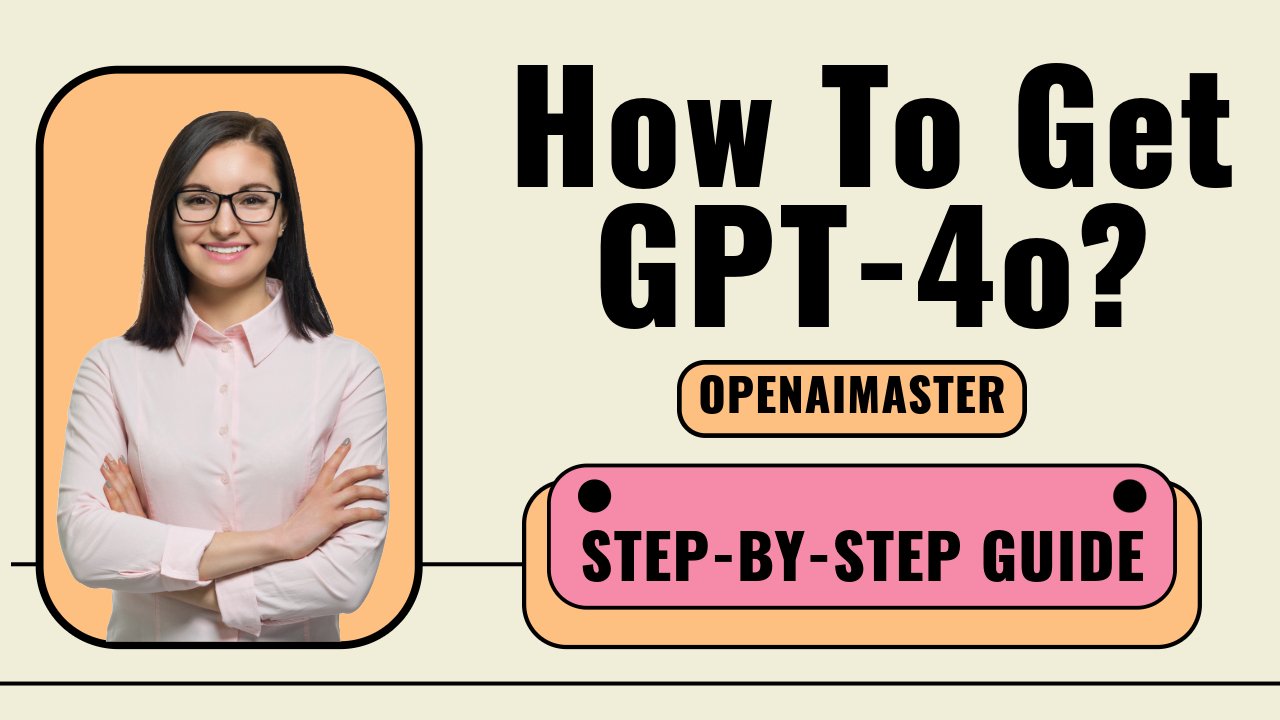How to Get GPT-4o? First and foremost, let’s discuss the groundbreaking GPT-4o model, also known as Omni. This cutting-edge AI technology from OpenAI is a true game-changer, capable of natively understanding and processing text, images, video, and audio with remarkable ease. Not only that, but it’s also significantly faster than its predecessors, with the potential to engage in real-time conversations in the near future.
The Key Benefits of GPT-4o
With GPT-4o, you can expect massive improvements in reasoning, processing capabilities, and natural language understanding – all available for the first time in the free version of ChatGPT. OpenAI’s goal is to make the best AI widely accessible, and this update is a significant step in that direction.
Getting Access to GPT-4o in ChatGPT
Now, let’s dive into the nitty-gritty of how you can get your hands on this revolutionary AI technology. The first step is to visit the new ChatGPT website at chatgpt.com, which suggests OpenAI’s commitment to AI as a product rather than an experiment.
Features Available Today
Currently, the text and image capabilities of GPT-4o are being rolled out to users on the free and Plus plans. This means you can now run code snippets, analyze images and text files, and even use custom GPT chatbots – all powered by the advanced GPT-4o model.
On mobile devices, you still have access to the ChatGPT Voice feature, but it’s the previous version launched last year. To identify the new model, start a conversation, end it, and if it doesn’t transcribe everything to chat, you’re using the upgraded GPT-4o.
How To Get GPT-4o?
Follow these steps to access GPT-4o in the web version of ChatGPT:
Getting Started with GPT-4o
- Visit chatgpt.com in your web browser. This is the new website for accessing ChatGPT, separate from the previous chat.openai.com address.
- Sign in to your OpenAI account. If you don’t have one yet, click “Sign Up” and follow the prompts to create a free account.
- Once logged in, you’ll see the ChatGPT interface. Look for the model dropdown menu near the top of the screen. If “GPT-4o” is listed, it means you have access to the new multimodal AI model.
Using GPT-4o for Text Conversations
- With GPT-4o selected, you can start a new conversation by typing in the input box and hitting enter. GPT-4o will respond with natural language just like previous ChatGPT models.
- To switch between GPT models mid-conversation, click the sparkle icon at the bottom right of GPT’s response. This opens a menu to change the model being used.
- You can upload files like images, PDFs, or documents by clicking the paperclip icon. GPT-4o can then analyze the contents and you can ask it questions about the file.
Taking Advantage of Multimodal Input
- For voice input, make sure you have granted microphone access in your browser. Then click the microphone icon and start speaking. GPT-4o will transcribe and respond to your verbal prompts.
- If you share your camera, GPT-4o can also analyze video input. It can describe scenes, objects, text, and more that it detects visually.
- You can combine input modes by speaking, showing an image, pointing your camera, and typing all in the same prompt for GPT-4o to understand.
Mobile and Desktop Apps
- On mobile, install the latest ChatGPT app update to access GPT-4o. The model name will show at the top if available.
- For desktop, OpenAI is rolling out a Mac app first for Plus users that supports GPT-4o’s multimodal capabilities. A Windows version will follow later in 2024.
Keep in mind that GPT-4o capabilities are still being gradually rolled out, so some features may not be available right away for all users. But this comprehensive guide should allow you to get started with this powerful new AI assistant as access expands. Let me know if you need any other details!