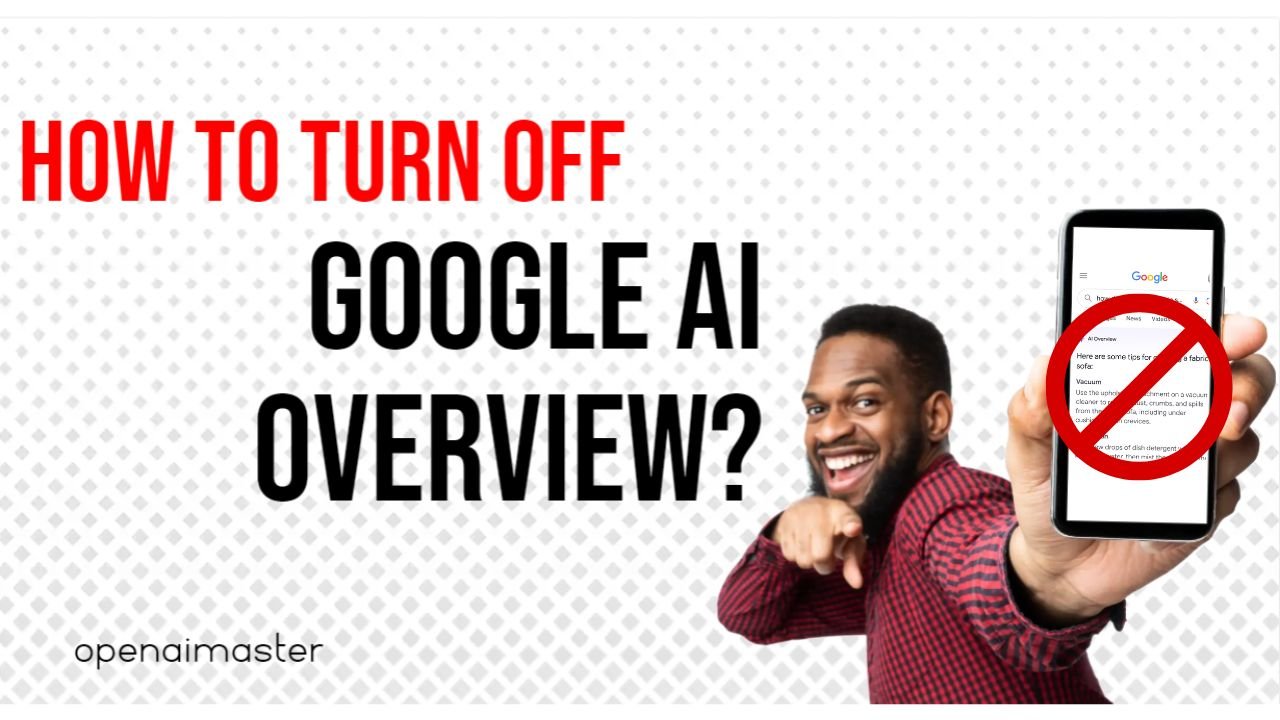If you’ve been noticing those human-sounding answer summaries at the top of your Google searches lately, you’re not alone. Google has rolled out a new feature called “AI Overview” (previously called SGE or Search Generative Experience) that uses artificial intelligence to generate and display text responses directly on the search results page aimed at answering your query.
While this AI tech is meant to provide quick answers, many users find the Google AI Overview to be inaccurate, plagiarized, or just downright unhelpful gibberish at times. There’s a rising frustration that these AI pollutions are choking out the normal “10 blue links” of curated web page results that we’ve come to rely on from Google over the decades.
The good news? Although Google hasn’t provided any official setting to disable AI Overview permanently, there are a few workarounds we can use to hide or bypass it. So if you’re ready to go back to Google’s classic list of web links for a cleaner, ad-free search experience, read on!
How to Disable AI Overview Using a Browser Extension
One of the easiest ways to remove AI Overviews from your Google searches is by installing a browser extension that blocks or hides that section of the results page. For Chrome and Edge users, I recommend the extension called “Bye Bye, Google AI.”
Here’s how to set it up:
- Open the Chrome Web Store (or Edge Add-Ons store) and search for “Bye Bye, Google AI”
- Click “Add to Chrome” to install the extension
- You’ll see the Bye Bye icon appear in your browser toolbar
- Right-click the icon and select “Options”
- Check the box next to “Hide AI Overview”
- You can also hide other Google sections like Featured Snippets, Videos, etc.
- Click “Save” and you’re all set!
The extension uses some JavaScript trickery to identify and hide the AI Overview block from Google’s search pages using CSS. It’s a simple but effective solution to clean up your results.
For Firefox users, the “Hide Google AI Overview” extension works in a similar way.
How to Force Google to Classic “Web” Mode
While extensions are handy, you may want a way to disable AI Overview without installing anything extra. Thankfully, Google itself has provided a solution by resurrecting the old “Web” mode for search that skips all the AI/answer stuff.
On Desktop:
- Do a Google search as normal
- Click the “More” button in the row of search category tabs
- Select the “Web” option
- This will reload the results as a clean list of website links without any AI Overview
The “Web” mode seems to be available across browsers like Chrome, Edge, Safari, etc. It’s a great universal way to bypass AI on any desktop.
On Mobile:
Unfortunately, the “Web” mode button is currently not available on the mobile Google Search apps/websites for Android or iOS. However, you can get a similar ad-free experience by using an alternative browser app:
- Install the Firefox or Brave browser app on your phone
- In the browser settings, set a Google search engine that skips the AI by adding this URL:
google.com/search?udm=14&q=%s - Set that as your default search engine
- Now searches in that browser will load the classic, clean Google results
While not as seamless as desktop, using Firefox or Brave as your mobile Google search companion can help you steer clear of AI Overviews.
Advanced Tweak to Set Classic Google as Default in Chrome
For the true Google power users, there’s one more way to completely disable AI Overview as your default experience in Chrome (or any desktop browser that allows adding custom search engines).
These steps will let you create a new “Google Classic” search engine in Chrome that skips AI/answers every single time:
- Type chrome://settings/searchEngines into your address bar
- Scroll down and click “+ Add” next to “Other search engines”
- Under “Add search engine” enter:
- Search engine: Google (Web)
- Keyword: web
- URL with %s: {google:baseURL}/search?udm=14&q=%s
- Click “Add”
- Three-dot menu next to new “Google (Web)” engine
- Select “Make Default”
Now all searches from your Omnibox (address bar) will default to this AI-free, classic Google experience!
You can use a similar process to customize search engines in Firefox, Edge, and other browsers that allow it.
Why is Google Pushing This AI So Hard?
At this point, you may be wondering—why is Google force-feeding us all this AI overview nonsense when most people seem to hate it?
Well, the driving factor is that Google has been heavily invested in artificial intelligence and specifically AI that can generate human-like text. Their prime directive now is to transform Google Search into an “AI-first” product that leverages these large language models.
So from Google’s perspective, AI Overviews provide a next-gen search experience that quickly surfaces direct answers using their latest AI breakthroughs. No more wading through websites when an AI can just tell you the key details, right?
Of course, Google’s execution so far has been quite flawed, often producing AI-written garbage at the top of results. I suspect they are knowingly tolerating these quality issues for now in order to train and improve their AI through the flood of real-world search data.
For users who value accurate, sourced information over AI approximations, the appeal of AI Overview remains limited for now. But Google is betting big that AI will continue to advance until it becomes indispensable for Search in the long run.
The bottom line? While AI Overview is Google’s new shiny toy, it’s completely understandable if users want to turn off the AI gimmick and revert to Google’s roots as a classic web linking machine. The methods above provide easy ways to do just that.